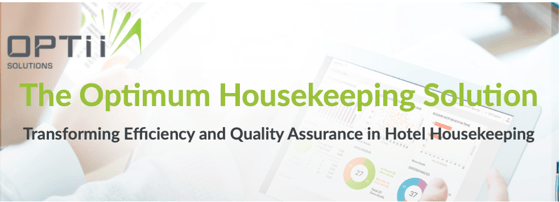 |
|
Optii Keeper Feature Updates December 2019
Did you know that about 700 grapes go into a single bottle of wine? Or that a typical vine takes three years to mature? The collection of all that effort, attention, and time creates one unique product! And like that wine, the Optii Team has poured many hours and much energy into our latest Optii Keeper Update- V2.0.18. We listened to your suggestions and implemented improvements to further optimize your Housekeeping Operations. We hope you enjoy the updates and we welcome your questions or feedback. Cheers!
Optii V2.0.18 Updates Overview:
How do you get these updated Features?
We recommend that users regularly update their mobile devices with the latest version of Optii in the AppStore® or Google Play®. The below features will take effect upon that app update completed on or after December 9, 2019:
To activate the below feature, e-mail success@optiisolutions.com on or after December 9:
|
|
|
|
RA progress indicator stops at end of RA’s shift
The RA “Progress Indicator” stops when that Room Attendant logs out for the day (end of shift).
Before this Update, the “Progress Indicator” would continue counting, even after the RA finished his or her shift. That made accurate review of RA performance difficult. Now Optii freezes the counter when the Room Attendant logs out for the day, giving an easier overview of that RA’s efficiency. |
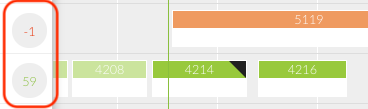 |
|
|
|
Additions to the Cleaning History Report
Additional details on the Cleaning History Report: Total Credits cleaned, Touch Ups, and Corrections.
|
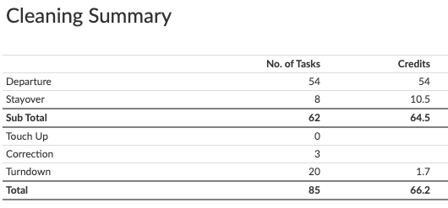 |
|
|
Improvements to Off-Line Handling
Enhanced off-line capabilities for hotels with problematic WiFi
When a device is disconnected from WiFi (off-line) Optii stores modifications and relays them once the device reconnects to WiFi. With this App Update, that process will be quicker. This is crucial for hotels that experience WiFi “black spots” or regular problems with connectivity! |
 |
|
|
|
'Back-to-Back Reservations Improvements
Better B2B detection: B2B are now detected by comparing the “Lastname” and 1st letter of the “Firstname.”
Before this Update, Back-to-back (B2B) reservations could be difficult to discover, especially in hotels that receive many of their bookings from OTAs (they sometimes create duplicate profiles in the PMS). With this new feature, if the bookings match and they are attributed to the same room, a B2B reservation is actioned in Optii.
For example, if a booking is in the name "Mr. Brad Pitt," and a second booking is for "Mr. B Pitt" in the same room, we know it is him and create a B2B reservation. This feature is OPTIONAL and may not suit all locales since the accuracy of this feature is proportionate to the diversity of Guest Surnames. If a high number of guests share a Surname (last name), the B2B function will be less precise. To activate this feature, reach out to your Optii Success Manager at success@optiisolutions.com
|
 |
|
|
“Specials Code” Can Now Trigger Turndowns
Optii now enables you to specify which “Specials Code” indicate a requirement for turndown service.
While most hotels use the Market and VIP codes to identify guests entitled to turndown service, many also use the Specials Code in Opera for ad-hoc requests. To set up a Specials Code for turndowns, follow these steps:
You can deactivate a code by unticking the box at any time. Any turndown tasks for this code on the chosen day of deactivation will be removed immediately. To delete a code altogether, click the "trash" icon.
|
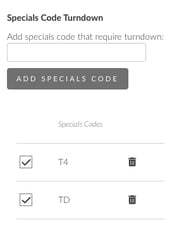 |
|
|
|
Other small improvements and bug fixes (V2.0.18)
|
|
|
|
Questions?
Your Optii Success Manager is here for you!
If you prefer to email, reach us at help@optiisolutions.com.
Thank you for being an Optii Partner!
Sincerely,
The Optii Keeper Team |
