Configuring Sleep Out, No Show, and Clean Room Behavior in Optii
This article guides Optii Champions and Managers through configuring how the Optii system handles Sleep Out, No Show, and Clean Room statuses. This setting determines if an existing job is automatically canceled and a new check job is created, or if the system takes no action.
Understanding the Options
When a user sets a room status to Sleep Out No Show in Optii Housekeeping, you have two configuration choices for how Optii should react to any existing incomplete jobs for that room:
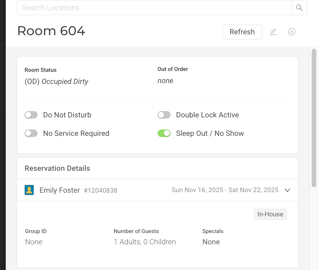
-
Cancel incomplete jobs and create a check job for the location:
-
Optii will automatically cancel any pending job for that location (e.g., a departure job).
-
Optii will automatically create a Check Job for the location. This ensures the room is inspected later, as the initial departure job was canceled.
-
📝 Auto-Assignment and Room Status Changes
When you choose the option to generate a Check Job, the system performs the following actions automatically:
1. Initial Room Status Change
When the Check Job is generated, the room status will immediately change:
-
The room status will change from Dirty to Pickup.
2. Automatic Job Assignment
Optii will attempt to auto-assign the Check Job to an appropriate team member based on specific criteria:
-
The team member must have permissions to receive Checks.
-
The team member must have an active scheduled time.
-
The team member must have available credits within the job timeline.
🔎 Status Update After a Check Job
When the system is configured to generate a Check Job, please note how the room status lifecycle is handled upon completion:
Once the assigned Check Job is completed:
-
The system will follow the same room status updates as a regular room inspection. The room status will transition from Dirty (or Pickup) to Inspected.
- Disabled (Do not do anything):
-
-
The existing job will remain in the timeline and will not be automatically canceled.
-
No check job will be auto-generated by the system. The original job will be addressed as planned or manually managed by the user.
-
Step-by-Step Configuration Guide
Follow these steps to configure your preferred setting for handling Sleep Out, No Show, or Clean Rooms statuses:
-
Access Settings:
-
Navigate to the main Settings menu in Optii Platform.

-
-
Go to Job Settings:
-
Under the section titled Configuration and Rules, click on Job Settings.
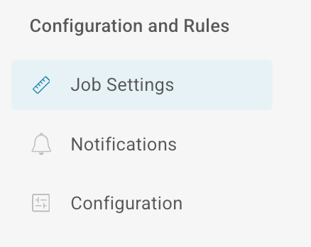
-
-
Select Job Scheduling:
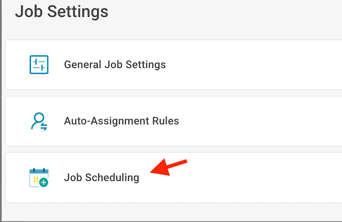
-
-
Click on the General tab within the Job Settings screen.
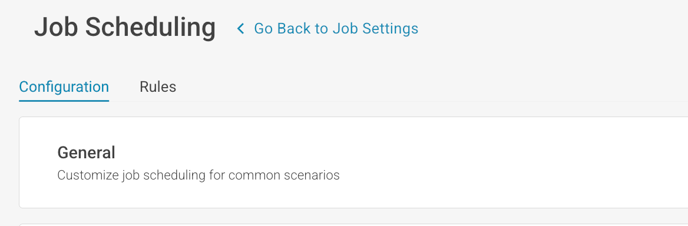
-
-
Enable Room Exception Settings:
-
Look for the Room Exception Settings option and make sure it is enabled.
-
-
Locate the Configuration:
-
Scroll down to the end of the screen to find the specific configuration options for these statuses.
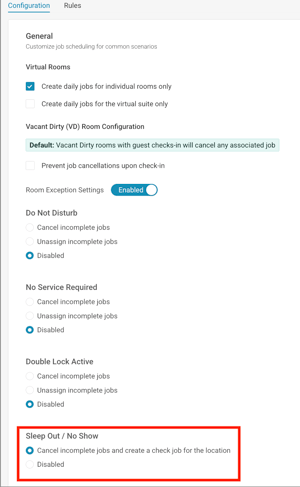
-
-
Confirm Your Selection:
-
Choose your desired behavior by selecting one of the following options:
-
"Cancel incomplete jobs and create a check job for the location"
-
"Disabled" (This means the system will do nothing automatically).
-
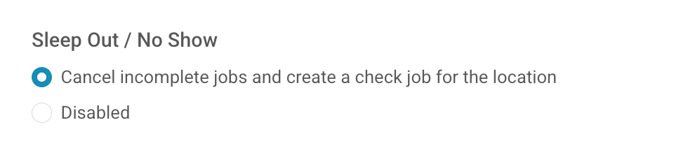
-
-
Save Changes:
-
Ensure you save the changes before exiting the screen to apply the new configuration.

-
💡 Best Practice Tip: Choosing to Cancel incomplete jobs and create a check job is often recommended. This ensures that a room is not forgotten after a status change, and a job to verify the room's condition is automatically scheduled for a later time.
You can share this valuable resource with your colleagues to explore Optii.