Configuring No Service Required (NSR) Job Handling in Ius
This article guides Optii Champions and Manager users through configuring how the Optii system handles the No Service Required (NSR) status and how existing incomplete jobs for that room are managed on the timeline and in team members' apps.
Understanding the Options
When a user sets a room status to No Service Required (NSR) in Optii (usually due to a guest opting out of service for the day), you have three configuration choices for how the system should react to any existing incomplete jobs for that room
| Option | System Action | Operational Impact |
| Cancel incomplete jobs | The job is removed from the timeline and the team member's app. | The job is permanently removed; the housekeeping job must be manually re-added if the guest changes their mind later. |
| Unassign incomplete jobs | The job is removed from the assigned team member's app but remains on the housekeeping timeline. | Frees up the team member's time and credits while keeping the job visible for dispatchers to manage. |
| Disabled | No action is taken. The job remains assigned (if applicable) and in the timeline. | Allows the assigned housekeeper to acknowledge the NSR and potentially review the room later if the status changes. |
Step-by-Step Configuration Guide
Follow these steps to configure your preferred setting for handling the No Service Required (NSR) status:
-
Access Settings:
-
Navigate to the main Settings menu in Optii.

-
-
Go to Job Settings:
-
Under the section titled Configuration and Rules, click on Job Settings.
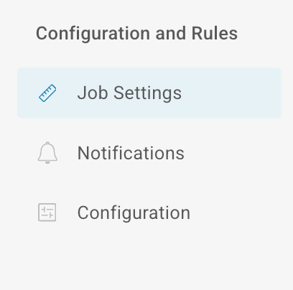
-
-
Select Job Scheduling:
-
Click on the General tab within the Job Settings screen.
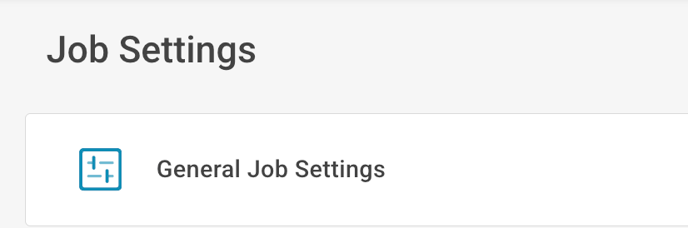
-
-
Enable Room Exception Settings:
-
Look for the Room Exception Settings option and make sure it is enabled.
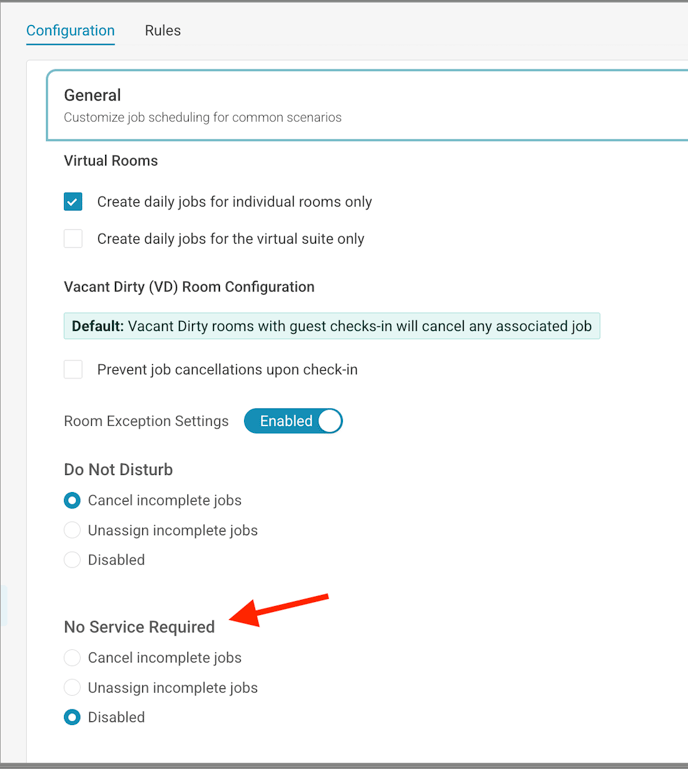
-
Confirm Your Selection:
-
Choose your desired behavior by selecting one of the following options:
-
"Cancel incomplete jobs"
-
"Unassign incomplete jobs"
-
"Disabled" (Recommended Option)
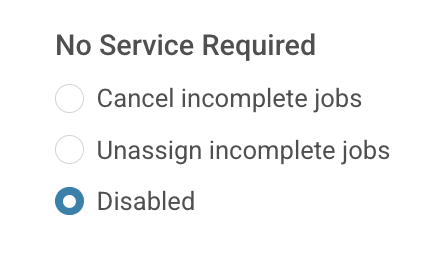
-
-
-
-
Save Changes:
-
Ensure you save the changes before exiting the screen to apply the new configuration.
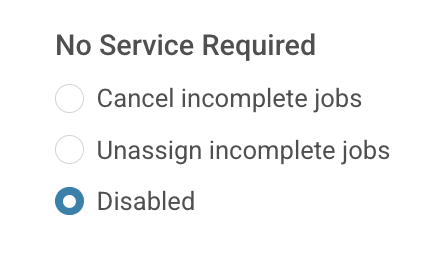
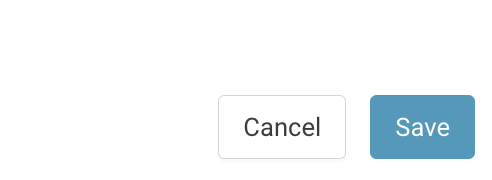
💡Tip: Feel free to share this valuable resource with your colleagues to explore Optii.
Would you like to learn more?
If you would like to learn more about Optii, please check out our Optii learning centre today at help.optiisolutions.comHave questions or need help?
Do you have any questions about Optii? Please contact your success manager today at help@optiisolutions.com -