Lesson #5: Navigating the Home module
Your Daily Snapshot for Seamless Hotel Operations
Hello Optii Users!
Welcome to your first step in mastering Optii! In this lesson, we'll dive into the Home Tab, your central hub for all things hotel operations. Think of it as your daily dashboard, giving you an immediate, real-time look at guest requests, maintenance jobs, and housekeeping progress across your property.
In this lesson, we'll walk you through each section of the Home Tab, demonstrating how to interpret the data, identify key metrics, and leverage this powerful overview to keep your hotel running smoothly and efficiently. Let's dive in and unlock the full potential of your Optii Home Tab!
Who is this for?
- Hotel Managers
- Head of Departments
- Optii Champion
Lesson: Details:
Format: Video Tutorial
Duration: 9 minutes
Format: Written Lesson
Estimated Reading Time: Approximately 7-10 minutes
What you will learn?
- How the Home Tab functions as your central dashboard for hotel operations.
- How to get an immediate, real-time overview of guest requests, maintenance jobs, and housekeeping progress.
- How this daily snapshot can transform your daily management routines.
- How utilizing the Home Tab can enhance the overall guest experience.
Get ready to see how this powerful overview can transform the way you manage your day and enhance the guest experience!
🎥 Click below to watch this tutorial video!
Written Lesson
Your Daily Snapshot for Seamless Hotel Operations: The Optii Home Tab
For hotel managers, the Home Tab is designed to be your command center. It provides critical insights at a glance, allowing you to make smarter decisions, optimize your team's efforts, and ultimately enhance the guest experience.
Accessing Your Home Tab
To access the Home Tab, simply log in to Optii. By default, you'll be taken directly to your Home Page. Once there, you'll find both the Service Dashboard and the Housekeeping Dashboard readily available for you to explore.


Navigating the Service Dashboard
Let's begin with the Service Dashboard. This provides a detailed overview of all your service jobs, encompassing both guest requests and internal operational tasks.
As a manager, you can easily refine your view by using the various filters located on the dashboard. This allows you to adjust your search by:
-
Department
-
Job Type
-
Job Priority
-
Date the job was added

Key Metrics on the Service Dashboard:
On the left side of the dashboard, you'll find the Job Request Metrics box, which provides crucial insights:

- Past Due Jobs: Clearly separated for Guest Requests and Internal Jobs. This is crucial for preventing delays and ensuring every guest request or operational task is addressed promptly. No more missed tickets!
-
Total Jobs Completed: Shows the total count for both guest and internal requests. Gives you an immediate sense of your team's productivity and efficiency.
-
Unassigned Jobs: Displays pending tasks for both guest and internal requests. Helps you quickly identify workload imbalances and ensure no task is left unattended, allowing for rapid assignment.
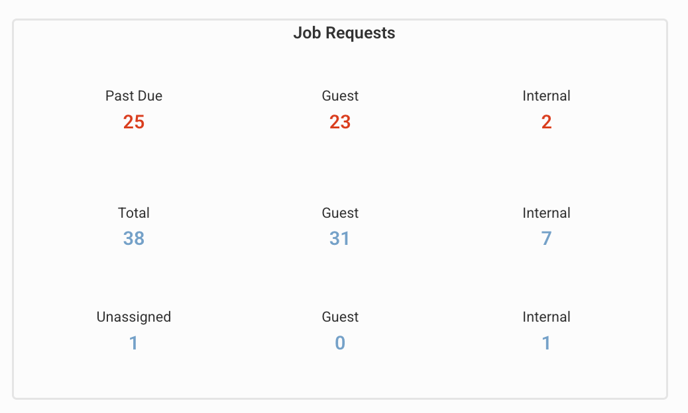
On the right-hand side, you'll see your Job Average Response Times, measured in minutes. This metric allows you to monitor your team's performance against your target response times. It's a key indicator for maintaining your service level agreements and, ultimately, ensuring high guest satisfaction.


Identifying Trends and Optimizing Workloads:
The Home Tab goes beyond just tracking individual jobs; it helps you identify critical trends and potential bottlenecks:

The Top 5 Most Frequent Jobs section is invaluable.
-
-
It helps you pinpoint recurring issues or your most frequently requested guest services. For example, if "Wi-Fi troubleshooting" consistently appears, it might be time to review your network infrastructure or provide clearer guest instructions upfront. Understanding these trends can inform preventative maintenance, identify specific staff training needs, or even guide your amenity stocking.

The Top 5 Jobs Distribution chart shows you how service jobs are spread among your team members. This helps you quickly identify if the workload is unevenly distributed, allowing for better and more equitable resource allocation among your staff.
-

Further down, you'll also see another chart providing a clear representation of Job Completion Distribution, broken down into Completed, In Progress, Not Started, and On Hold requests. This gives you an immediate understanding of your team's daily progress on both guest and internal requests at a glance.

-
To the right of this chart, you'll find the Average Response Time in minutes specifically for guest requests versus internal jobs. Helps you differentiate performance between immediate guest service and internal operational tasks.

Detailed Job Insights and Data Export:
Continuing on this dashboard, at the bottom, you'll find a table detailing your most recently added jobs. This acts as a live activity log for your service team.

The table view itself provides key information at a glance, including:
-
Job Type (whether it's a guest request or internal)
-
Job Name
-
Its Priority Level
-
Current Status
-
The exact Added Time
-
And the Location of the job.
To delve deeper into any specific job, simply click on the Job ID. This will open a detailed view, providing comprehensive information such as the Job Type—whether it's a Guest Request, Maintenance, or Housekeeping task—its Name like "Extra Towels" or "Leaky Faucet," its Priority Level from High to Low, its current Status, the exact Added Date and Time, and its Location within the property.
💡 Pro Tip: Exporting Your Data for Deeper Analysis
Here's a pro tip for even deeper insights: Optii allows you to export these valuable operational records for further analysis, detailed reporting, or essential record-keeping.
How to export data: To do this, simply hover your mouse cursor over the top right corner of any record or dashboard section you wish to export. A three-dot icon, or ellipsis, will appear. Click on these three dots, and from the dropdown menu, select "Export." You can then choose your desired file format: CSV, Excel, or PDF.
The Housekeeping Dashboard: Your Cleaning Command Center
Let's continue to the Housekeeping Dashboard. If your role includes managing housekeeping operations, this section of the Home Tab is absolutely indispensable.
To access it, once you're logged into Optii and on the Home Page, simply click on the Housekeeping Dashboard tab.

This dashboard provides a detailed overview of all your housekeeping jobs and room statuses, encompassing due outs, departures, stayovers, inspections, and more. Just like the Service Dashboard, you can use various filters to adjust the date added, the housekeeping action, the role, and the locations to tailor your view.
Key Metrics for Housekeeping Management
Below the filters, you'll find several key metrics that are vital for housekeeping managers:

Below the filters, you'll find several key metrics:

- Total Number of Rooms Rushed: Quickly identify Rush Rooms, those that need to be prioritized for cleaning to accommodate early arrivals or urgent guest needs.
- Unassigned Housekeeping Jobs: See all pending tasks, including departures and stayovers that haven't yet been assigned to a room attendant.
- Rooms Departed or Due Out: Track the number of rooms that guests have checked out of or are scheduled to depart, indicating rooms ready for cleaning.
- Arrivals and Guest Requests: Get a quick overview of rooms expected to be occupied soon and any associated guest requests that need to be fulfilled before arrival.
The next two metrics are crucial room indicators:

- Total Rooms to be Completed: See the total number of departure, stayover, and inspection rooms requiring attention.
- And finally, understand your current Room Attendants and Supervisors on Shift to gauge capacity and allocate tasks effectively and accurately.
Real-Time Room Statuses and Quality Control
On the right-hand side, you'll also see live updates on room statuses, enabling proactive management. You'll see:

- Occupied Clean: The room is occupied and has been cleaned.
- Occupied Dirty: The room is occupied and needs cleaning.
- Occupied Inspected: The room is occupied and has passed inspection.
- In Pickup: The room is currently being cleaned or serviced.
- And Vacant Inspected: The room is empty and fully ready for a new guest.
Crucially, you can also monitor your Inspection Pass or Fail Rates. This metric helps you track the quality of your housekeeping team's work, allowing for targeted training or process adjustments if needed to maintain your high standards.
At the bottom of the Housekeeping Dashboard, you'll find a comprehensive table listing all your housekeeping jobs, including rushed rooms, arrivals, and departures.

And for focused action, use the filter at the top right of this table to quickly sort by "rushed," "arrival," or "departure" rooms. This enables your team to prioritize their efforts effectively and address the most critical needs first.

Driving Actionable Insights for an Enhanced Guest Experience
The data presented on the Optii Home Tab isn't just for looking; it's designed to be easily consumable and drive immediate, actionable items. By consistently monitoring your service job performance, understanding housekeeping progress, and identifying crucial trends, you can truly transform your operations. This allows you to:
- Proactively address guest needs: Anticipate issues before they escalate.
- Optimize staff allocation: Ensure your team is deployed efficiently and equitably.
- Improve response times: Deliver prompt and effective service that delights your guests.
- Maintain high cleaning standards: Ensure every room is consistently guest-ready.
- And identify training opportunities: Continuously enhance your team's skills where needed.
By integrating the Optii Home Tab into your daily operations, you're not just managing tasks; you're building a more responsive, efficient, and ultimately, guest-centric hotel. Start exploring your Home Tab today and unlock the power of real-time operational intelligence!
📊 Fantastic! You've successfully completed your fifth Optii lesson and can confidently navigate the Optii Home or Dashboards. You're now all set to start using Optii Service & Chat and move on to your next lesson!
Are you a Head of a Department or Optii Champion? Click here to continue to the next lessons👇
Lessons & Resources:
- Lesson #6 Navigating the Optii Jobs module
- Lessons #7 How to Add a Job
- Lesson #8 Navigating the Optii Chat module
- Lesson #9 Navigating the Optii Reports module
- NEW Lesson Navigating the Optii Service Jobs for Front Line Team Members
Optional Lessons & Resources:
💡Tip: Feel free to share this valuable resource with your colleagues to explore Optii.