Lesson #6 Housekeeping Jobs for Room Attendants
This lesson will walk you through the process of accessing, managing, and completing your assigned housekeeping jobs in Optii.
Welcome to your comprehensive guide on using the "My Jobs" functionality in Optii, designed to streamline your housekeeping daily jobs and enhance your efficiency as a Room Attendant.
This lesson will walk you through the process of accessing, managing, and completing your assigned housekeeping jobs in Optii.
Who is this lesson for?
- General Manager or Hotel Managers
- Director or Housekeeping Managers
- Assistant Housekeeping Managers or Senior Supervisors
- Optii Hotel Champion
- Room Attendants
Lesson Details:
Format: Video Tutorial
Duration: 12 minutes
Format: Written Lesson
Estimated Reading time: 10 to 12 minutes
What you will learn?
- Access Your Daily Job Assignments: Discover how to easily find your list of assigned jobs (Departures, Stayovers, Touch-ups, Corrections, and Turndowns) in the Optii mobile app.
- Start a Housekeeping Job: Learn the precise steps to mark a room as "In Progress," review its details (credits, room type, reservation details, checklist, and notes), and begin your cleaning.
- Report Issues and Requests: Understand how to pause your current task and effectively submit maintenance or houseman requests, including adding details, locations, and even photos.
- Track Reported Issues: Learn how to monitor the status of the requests you've submitted in the "My Added Jobs" section.
- Complete a Housekeeping Job: Master the process of marking a room as "Completed" once all tasks are done.
- Utilize the "Status" View: Discover how to review all your completed jobs using the "Status" view.
- Set Cleaning Exception Room Statuses: Learn to update room statuses like "Do Not Disturb (DND)," "No Service Required (NSR)," "Clean Rooms / Sleep Out No Show," and "Double Lock Active (DLA)" directly from your mobile device.
By the end of this lesson, you'll be fully equipped to manage your daily tasks efficiently and communicate effectively using the Optii "My Jobs" feature!
🎥 Click below to watch this tutorial video!
Your Guide to "My Jobs" in Optii: For Room Attendants
Welcome to your comprehensive guide on using the "My Jobs" functionality in Optii! This feature is designed to streamline your daily housekeeping tasks and boost your efficiency as a Room Attendant.
This lesson will walk you through the process of accessing, managing, and completing your assigned housekeeping jobs in Optii. Let's get started!
1. Accessing Your Housekeeping Job Assignments
To view your daily housekeeping jobs (like Departures, Stayovers, Touch-ups, Corrections, and Turndowns):
- Log in to the Optii App: Open the Optii app on your device and enter your login details.

- Go to the Homepage: Once logged in, you'll land on the Homepage. This is your starting point.

- Open the Menu: Look for three dots or lines (usually at the top left corner of the screen). This is the menu button. Tap it.

- Select "Jobs": In the menu list, find and tap "Jobs."

- Find "My Jobs": You'll see "Status: View" in purple at the top of the screen. Tap it. A dropdown menu will appear. Select "My Jobs" from this menu.

Now you'll see all the jobs assigned to you by your manager!
💡 To learn more about the different colors and symbols in Optii, click here: https://help.optiisolutions.com/housekeeping-job-names-colors-and-symbols
2. Starting a Housekeeping Job (Beginning a Room Cleaning)
Once you've found your assigned jobs, it's time to start cleaning!
- Choose a Room: Look at your "My Jobs" list and select the room you're going to clean first.

- Tap "Start": Once you've selected the room, tap the "Start" button. This tells Optii you've begun working on that room.
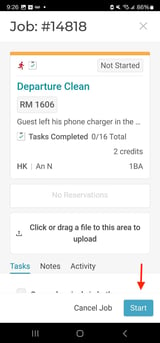
- Check the Details: After tapping "Start," the job status at the top of the screen will change to "In Progress." Take a moment to review the information for that room. You'll likely see:
- Credits: Information about any credits associated with the room.
- Room Type: The type of room (e.g., single, double, suite).
- Reservation Details: Guest information, if available.

- Checklist Tasks: A list of cleaning tasks specific to that room type. Make sure you follow these! Contact your direct manager for more information on your checklist.

- Notes: Any special instructions or notes left by your colleagues or manager.

3. Reporting Issues (Maintenance/Houseman Requests)
Sometimes you'll encounter a problem while cleaning, like a broken toilet or missing amenities. Here's how to report it:
- Add a Job: Tap "Add Job." This allows you to create a new request related to the room.
- Select the Action: Choose the type of help you need (e.g., "Replace" for a Bathroom Light, "Deliver" for missing amenities).
- Select the Job Item: Be specific about what needs attention (e.g., "Broken Toilet," "Crib").
- Select the Location: If necessary, specify the exact location of the problem (e.g., "Near hand basin").
- Optional: Add a Note: The more details you provide, the better! Add a note explaining the issue (e.g., "Guest requested extra pillows").
- Optional: Add a Picture: A picture is worth a thousand words! If possible, take a photo of the problem to help the maintenance team understand the issue.



4. Tracking Reported Issues (Following Up on Your Requests)
After you report an issue, it will appear in the "My Added Jobs" column next to "My Assigned Jobs." This allows you to keep track of the status of your requests.
You'll be able to see if the job is:
- "Not Started"
- "In Progress"
- "Completed"
- "On Hold"
- "Cancelled"

5. Completing a Job (Finishing a Room)
Once you've finished cleaning a room and completed all the checklist tasks, it's time to mark the job as done.
- Tap "Complete": Tap the "Complete" button.
To access the "Status" view:
- Click on the 'View: My Jobs" at the top.
- Select "Status."

💡 Pro Tip: After completing a job, it will disappear from your "My Assigned Jobs" list. Don't worry, it's not gone forever! You can still see all your completed rooms using the "Status" view.
To access the "Status" view click on the 'View: My Jobs" and select "Status"


6. Setting Cleaning Exception Room Statuses
Optii now allows you to set crucial cleaning exception room statuses directly from the app:
- Do Not Disturb (DND):
- Click on the job.
- Click on the Room Number.
- Select "Do Not Disturb."



- No Service Required (NSR):
- Click on the housekeeping job.
- Select "No Service Required."



- Clean Rooms or Sleep Out No Show:
- Click on the housekeeping job.
- Select "Sleep Out No Show" (this is the same for any "Clean Rooms" you find).
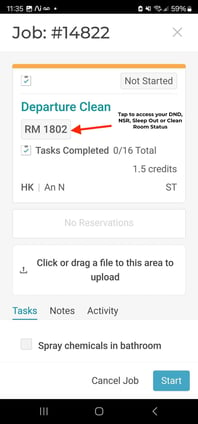


- Double Lock Active (DLA):
- Click on the housekeeping job.
- Select "Double Lock Active."



🚀 Congratulations on completing this lesson! You've taken another step on your learning journey. We hope you found the material engaging and informative. Keep up the great work, and we look forward to seeing you in the next lesson!
Are you a Head of a Department or Optii Champion? Click here to continue to the next lessons👇
Lessons & Resources:
Optional Lessons & Resources:
Would you like to learn more?
Have questions or need help?