Lesson #8: Navigating the Chat module
Getting Started with Optii Chat: Messaging, Groups, and Direct Messages
Hello Optii User,
Welcome to your comprehensive guide on Optii Chat! We're excited to show you how easy it is to keep your team connected and communicating seamlessly, whether they're on a desktop or a mobile device.
In this lesson, we'll walk you through all the key features of Optii Chat, designed to streamline your hotel's internal communication.
Who is this lesson for?
- Hotel Managers
- Head of Departments
- Optii Champions
- Any team member using Optii Service & Chat
Lesson: Details:
Format: Written Lesson
Estimated Reading Time: Approximately 5-7 minutes
What you will learn:
- How to send chat messages using different communication types.
- The difference between Channels (for departmental/topic-based group chats) and Direct Messages (for private one-on-one conversations).
- How to create and manage Dynamic Groups to bring together specific team members for focused discussions, regardless of their department (if you have the required permissions).
- How to name private chat groups for better organization.
- How Optii Chat helps you never miss a message using badge counts and instant push notifications on both desktop and mobile.
Written Lesson
Optii Chat: Stay Connected with Your Team!
Optii Chat makes it incredibly easy for your team to stay connected, no matter if they're on a desktop computer or a mobile device. In this guide, we'll walk you through all the key features, from sending messages to creating groups and managing your conversations. Let's get started!
How to Send a Chat Message:
Optii Chat gives you three simple ways to talk to your team:
1. Channels:
- These are like group chats organized by department or specific topics.
- They're great for ongoing team conversations where many people need to be involved.

2. Direct Messages
These are for private, one-on-one conversations with a colleague.
- They're perfect when you need to send a message directly and privately.
- How to send a DM:
- Click the "+" icon next to "Direct Messages."
- Find or select the team member you want to talk to.
- Type your message and click Send.
- Your colleague gets an instant notification to respond quickly!
- DMs keep your private chats efficient and targeted.
Direct Messages (DMs):
3. Dynamic Groups let you quickly bring together specific team members for a focused discussion, even if they're from different departments.
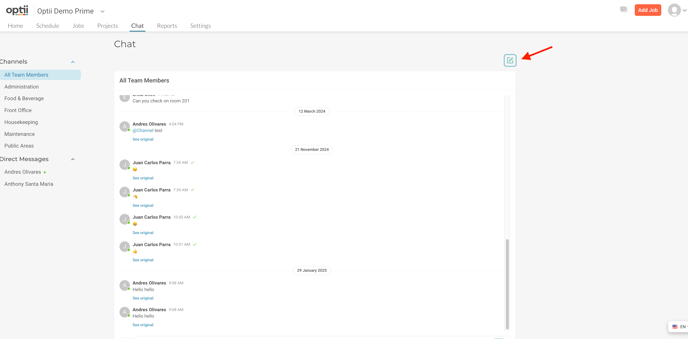
- How to create a Dynamic Group:
- Step 1: Open the Chat function, then click the green page icon on the right side of the screen.
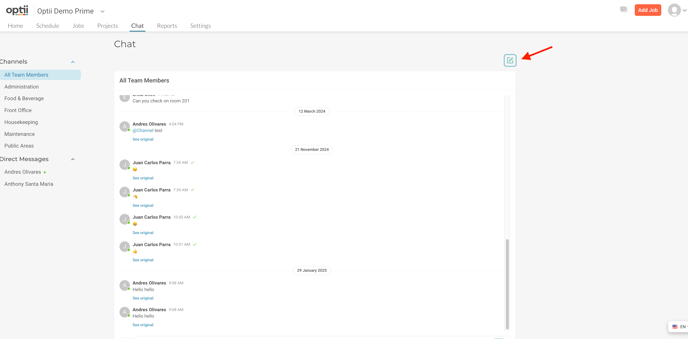
- Step 2: Select the team members you want to include, then type your first message and click Send.

- Step 3 (Optional - Naming Your Group): To keep things organized, you can name your group. Click the three dots in the chat window, select "Rename," type your chosen name, and click "Save." Named groups will show up under "Direct Messages."
Dynamic Groups:
- Step 1: Open the Chat function, then click the green page icon on the right side of the screen.
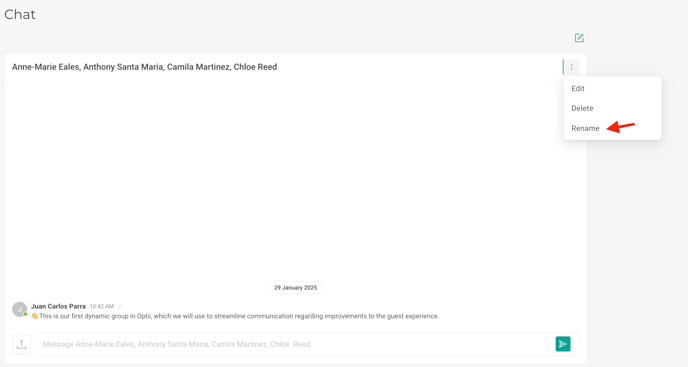

Tip: To use Dynamic Groups, you need to have the Chat Dynamic Group permission enabled. (Reach out to your system administrator if you don’t see this option.)

Never Miss a Message!
Optii Chat ensures you're always in the loop:
- Red Badge Count: A red number will appear next to any new message or chat, making it easy to spot unread conversations.
- Rejoin Chats: You can jump back into any chat at any time to catch up.
- Push Notifications: When someone sends you a direct message or tags you in a channel, Optii sends an automatic push notification. These appear on both your desktop and mobile device, so you stay updated wherever you are!
🗨️ Fantastic! You've successfully completed your eighth Optii lesson and can now confidently navigate the Optii Chat module. You're all set to start using Optii Service & Chat and move on to your next lesson!
Are you a Head of a Department or Optii Champion? Click here to continue to the next lessons👇
Lessons & Resources:
- Lesson #9 Navigating the Optii Reports module
- NEW Lesson Navigating the Optii Service Jobs for Front Line Team Members
Optional Lessons & Resources:
💡Tip: Feel free to share this valuable resource with your colleagues to explore Optii.
