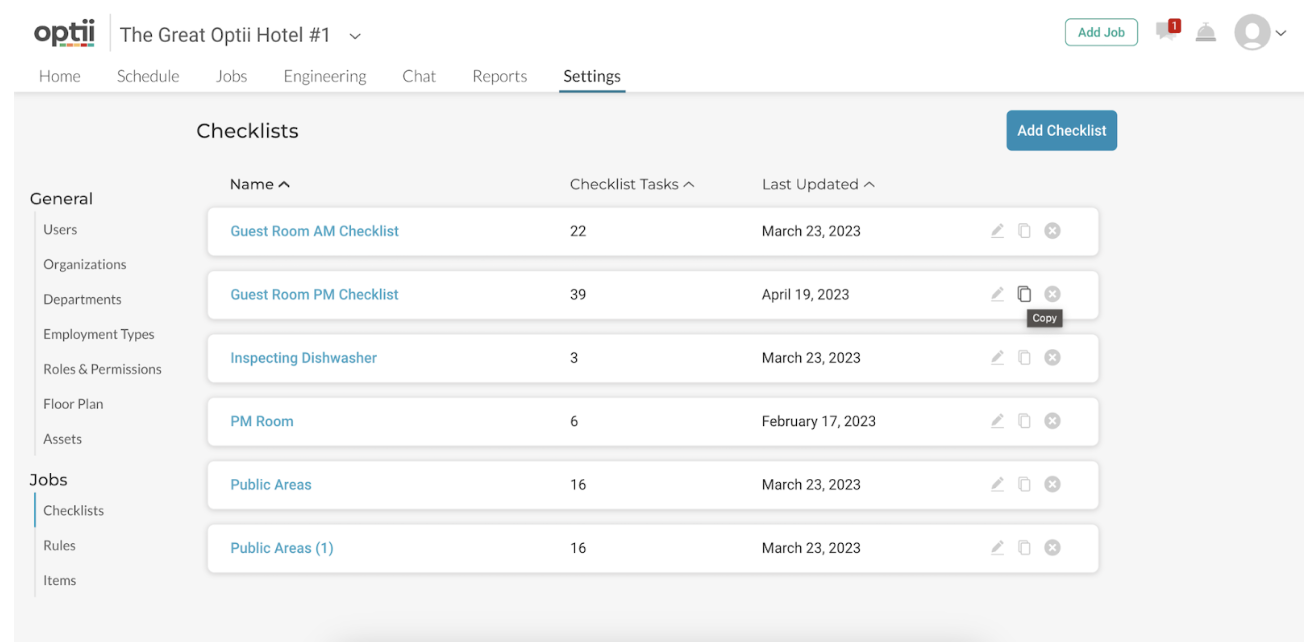We are excited to add even more functionality to our Checklist Module!
We are pleased to announce the release of Optii 3.2.2! This Optii release includes a handful of new features and improvements that will help make your preventive maintenance and other operational teams be even more efficient, and provide your team with more clear instructions and ways to be more transparent with their day-to-day tasks.
With this Optii release, you’ll find:
- Converting a Checklist Task Into a Job
- Ability to Copy from an Already Existing Checklist
- Associating a Checklist with a Repeating Job
- Improvements & Bug Fixes
 Converting a Checklist Task Into a Job
Converting a Checklist Task Into a Job
When viewing a checklist task, you’ll now see a “Convert task to job” icon located on the task menu. When selecting the icon, you’ll be presented with a modal allowing you to convert any task on a checklist into its own standalone job. In the event where you are able to complete most items on the checklist except for that one required task, now you will no longer be blocked from completing the associated job. By converting the blocked task to a job, Optii will allow you to proceed with completing the original job. This will make it easier for any team member of your staff that is unable to complete a task to escalate it and assign it to either themselves or another team member in their department. This will also make it easier for you to gain access to jobs or situations that may not have been tracked/acknowledged before.
When converting a task to a job, you’ll be able to add an additional note for context on the newly added job, as well as view any attachments or previously entered notes.
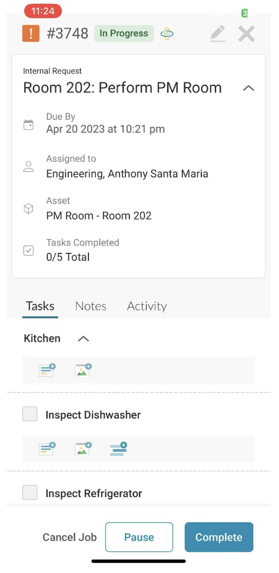
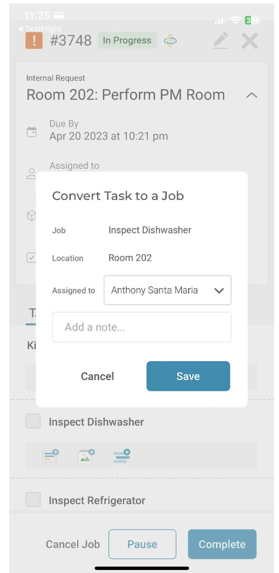
 Adding a Checklist to a Repeating Job
Adding a Checklist to a Repeating Job
Now that you have created a set of checklists tailored to specific jobs, you can streamline your workflow even further by adding any of these checklists to a repeating job template.
Whether you're creating a new repeating job or updating an existing one, this feature makes it easier for your team to follow instructions for any repeating job, ensuring consistent quality standards are maintained without sacrificing efficiency.
By incorporating checklists into the repeating job template, you eliminate the need for team members to manually enter or attach specific instructions for each occurrence of the repeating job. This saves time and minimizes the risk of errors or oversights. However, it is important to note that when adding a checklist to a job, it is crucial to review and update the checklist periodically to ensure it remains relevant and effective. With this capability, you can take your team's productivity and quality to the next level by optimizing your processes and reducing the margin of error.
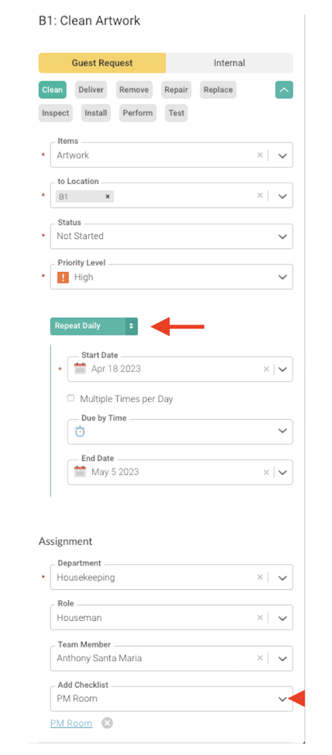 .
. 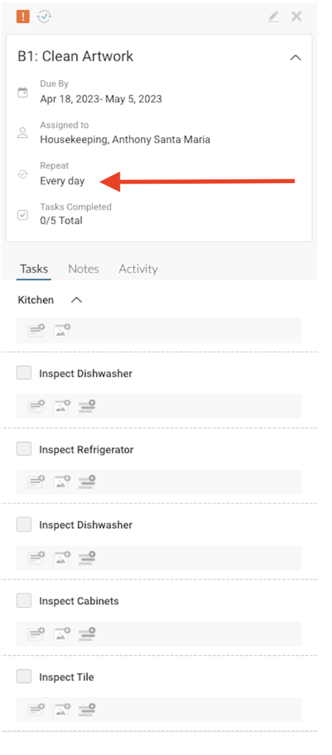
 Copy a Checklist
Copy a Checklist
With this new feature, you can now easily duplicate any checklist you've created in the past in just a few clicks. The copied checklist will be created with the same name, items, and settings as the original. Whether you want to create a new identical checklist based on an existing one, or you want to use it as a reference point, edit it, and tweak it to make a new one, using the copy checklist feature makes this simple and quick.
Here's how to use the new copy feature:
- Navigate to the checklist list view.
- Click on the “Copy” icon on the checklist you’d like to copy.
- Name your new checklist or keep the original name.
- Click on the “Save” option, and your newly copied checklist will be saved and added to the list view of checklists.
 Enable In-line Translation Product Access
Enable In-line Translation Product Access
Each hotel can now choose to enable or disable the “In-line Translation” module based on their business’s needs. This feature allows all users to receive translated chat messages in their preferred language, facilitating more efficient and effective communication among team members.
To enable or disable the In-line translation feature, please reach out to your Customer Success Manager.
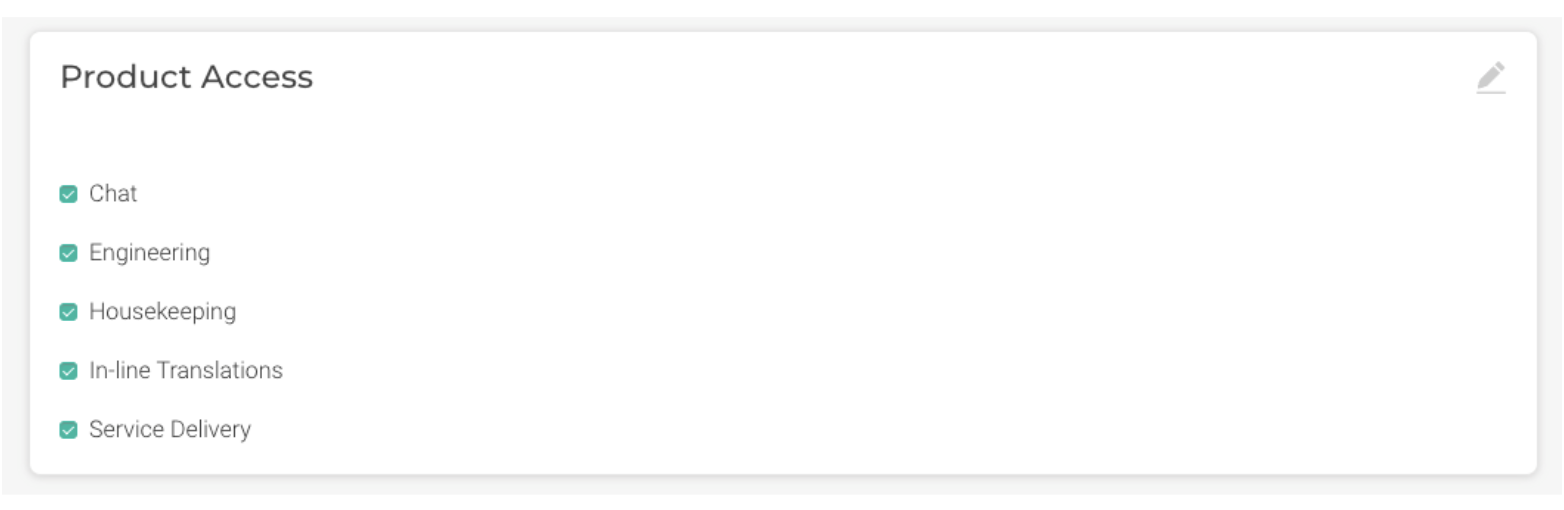
 Other Improvements and Bug Fixes
Other Improvements and Bug Fixes
- On Checklist,
- You will no longer see the delete button on the placeholder task
- Addressed checklist sorting by task count, and last updated
- In Projects, you will now see the job status updates reflected without having to refresh the page
- On mobile, you will no longer see an issue with mobile devices auto zooming on jobs with a checklist associated to them
Coming soon: Checklist Enhancements
In the coming months we will be releasing checklist enhancements which include:
- Supporting additional checklist task controls to easily enter numerical, on/off, temperature values, etc.
- Enhanced notifications/escalations
We’ll make sure to keep you updated in our future release notes - stay tuned! We also would love to hear from you about your requests for future development! Please reach out to your Customer Success Manager to request a feedback session with our team.
What if I have questions about all of this?
Your Optii Success Manager is awaiting your call—ask as many questions as possible!
Call on:
- +1 855 398 1447 if you are located in North America, or
- +852 3956 0630 if you are located in Asia, or
- +44 20 3037 8851 if you are located in Europe, or
- +61 7 5292 5166 from Australia/New Zealand.
If you prefer to email, reach us at help@optiisolutions.com.