Optii Keeper implements device-based authentication. This means that not everyone who downloads the Optii App can log in to your hotel account. Not only do users need a username and password, but Optii requires each individual device to be authenticated. The benefits to your hotel are:
- You determine which devices can access your Optii Keeper instance.
- If you ever lose or break a device, you can lock it out from future access.
- Your hotel's data is secure.
AUTHORIZING A NEW DEVICE
- On your device, go to the settings and scroll down until you locate the Optii Mobile icon and select.
- You will need to enter the name of your hotel into the 'Hotel Id' and the 'server URL' that has been sent to the hotel during setup.
- On your device, log in to the Optii App using a valid username and password. Tap [Login], this will move to another screen and start loading the configuration information and data to the device.
- You will see a message saying that the 'device is not known for your property'.
- Go to the configuration tab in the HUB.
- Select the 'Device' tab at the top and search for the device that is awaiting authorization. This will display attempted login in the status column
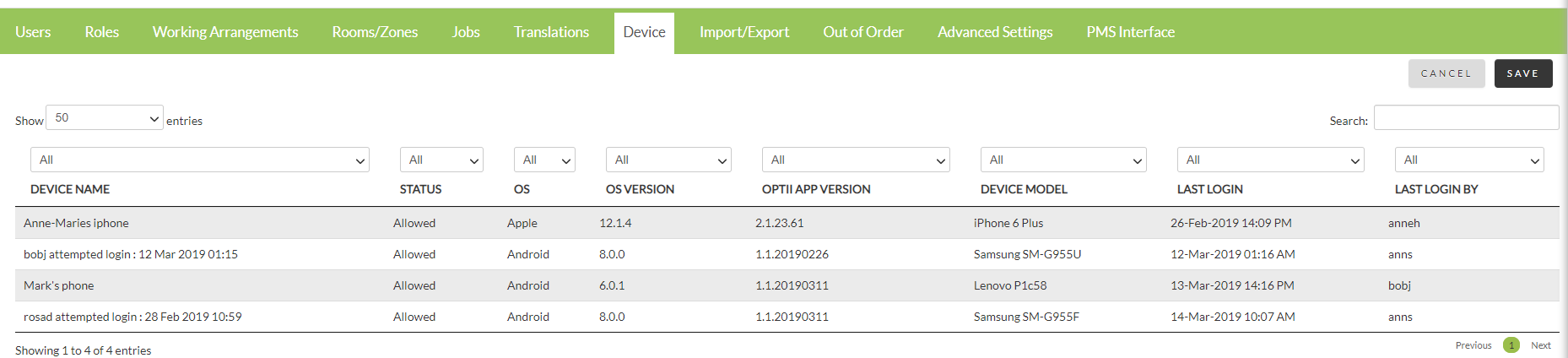
- Click on the text on the left (where it says 'Device Name') and type the device's asset ID issued by your hotel.
Important: Make sure that you can identify this device by the Asset ID in the future. - Set the Status drop-down on the right from Attempted login to 'Allowed'.
- Click [Save].
- Login on your device again and you will find that it is now authorized and login is successful.
This document contains proprietary and confidential information of OPTii Solutions and is not to be used, copied, or disclosed without written permission. All rights reserved.
-3.png?height=120&name=Optii%20Logo%203x%20(2)-3.png)