This document is a guideline on how to check for any rooms that have an Inactive status in Optii and change them to be in Active status.
- In the Hub, select the 'Rooms' tab on the left hand side menu.
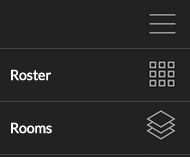
- Select the 'All Room Types' dropdown from the top of the screen.
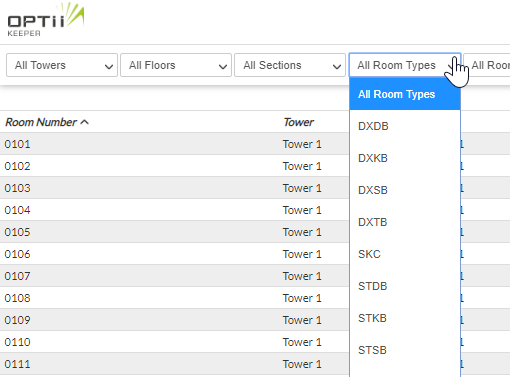
- Select the Room Type that has a '*' before it. The '*' means that the Room Type is currently in an Inactive status.
- Once the Room Type is selected, press the room press [REFRESH] button on the top right of the screen. This will sort the screen so that only one Room Type and corresponding information will be displayed.
NOTE: Only one Room Type can be selected at a time.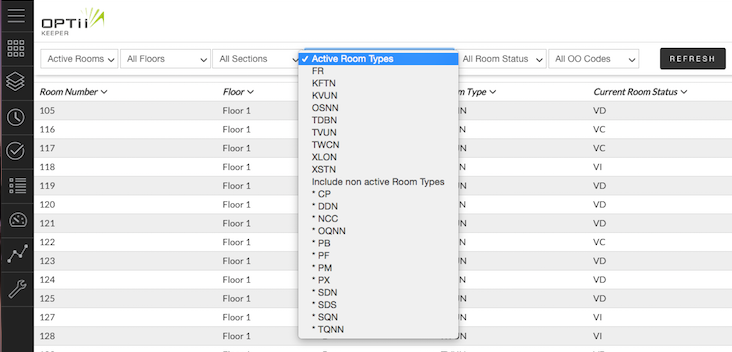
- With this selection of the specific Inactive Room Type - Room Numbers will be seen displaying with an '*' at the beginning of the Room Number.
NOTE: The '*' indicates which specific Room Numbers in this Room Type group are Inactive. - Please record the Room Number/s and the Room Type that are seen in this window - this information will assist in restoring the status back to Active.
- Repeat until all Inactive Room Type and Inactive Room Information has been captured and noted.
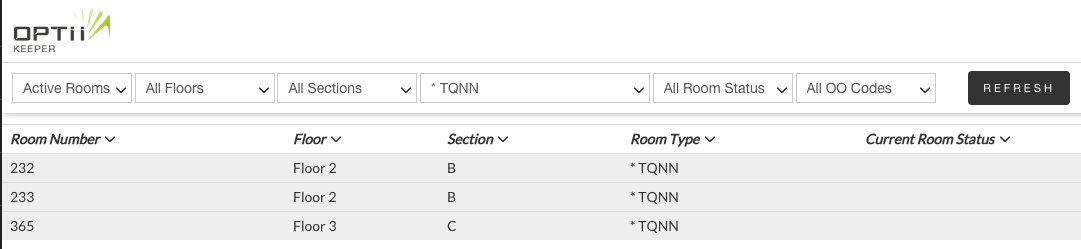
- Once all of the Inactive Room Types and corresponding Inactive Room Numbers have been documented, go the the Configuration page from the left side menu.
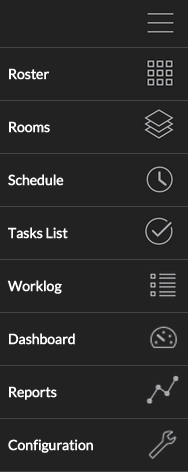
- Select the 'Rooms/Zones' tab at the top of the page.
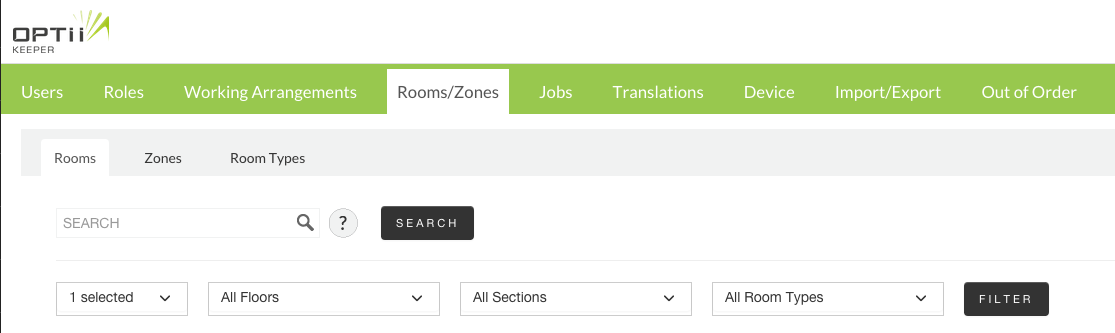
- Select the 'All Room Types' dropdown and select the previously identified Inactive Room Type by checking the box next to the name.
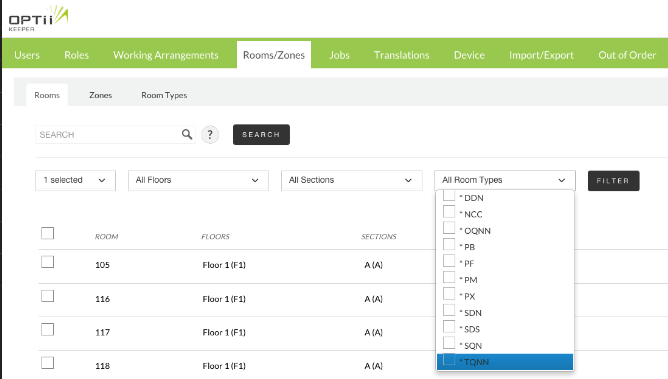
- Once these rooms are displayed click on the room type for that room and the full list of Room Types will appear and select the correct active Room Type.
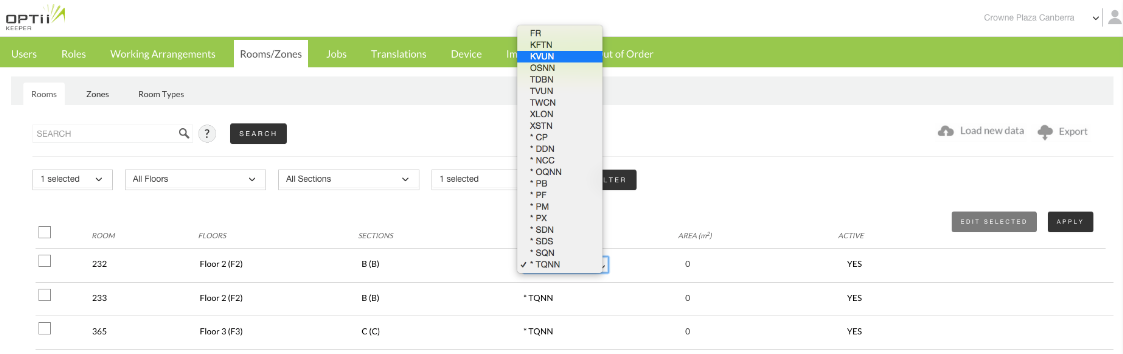
- When you have selected the Room Type the new room type will display in blue this means that this is waiting for the change/s to be saved.
- Click [APPLY] to save all changes made.
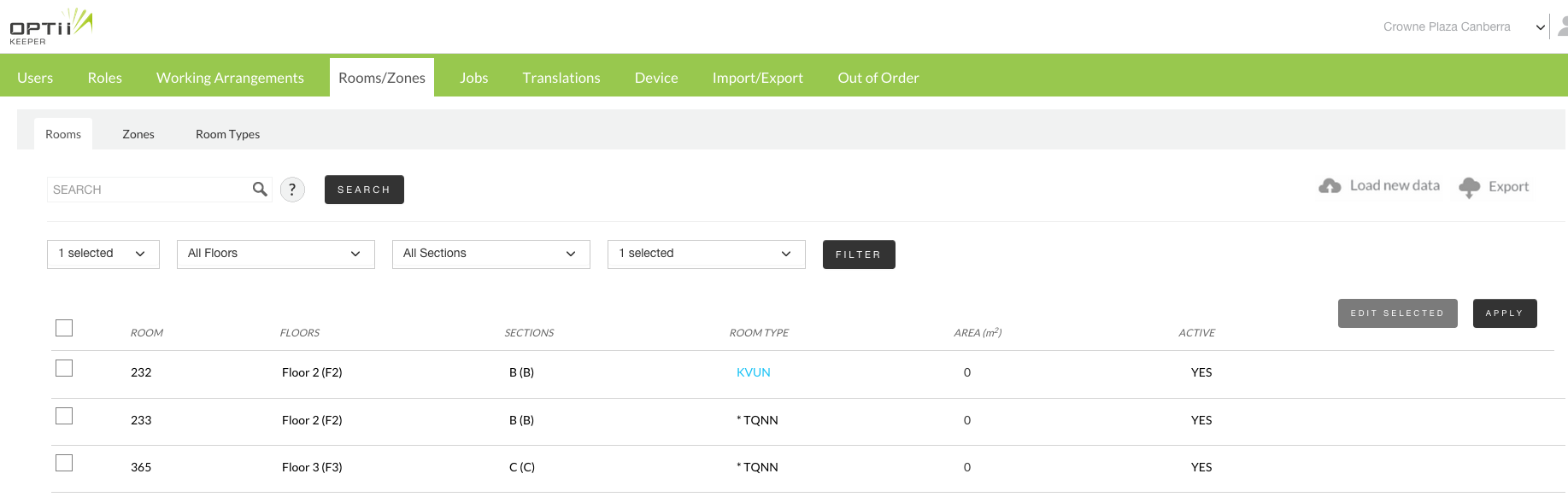
- Once the changes have been applied the correct Active Room Type will be displayed in black without any '*' before the Room Type indicating that the Room Type is now in an Active status.
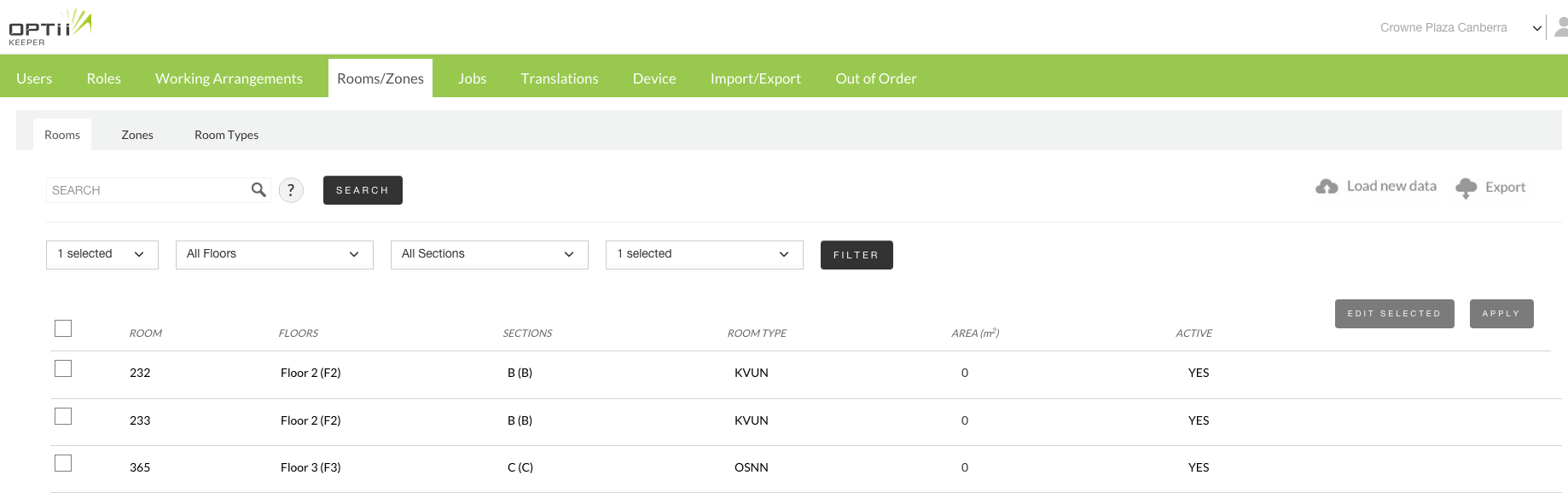
This document contains proprietary and confidential information of OPTii Solutions, and is not to be used, copied, or disclosed without written permission. All rights reserved.
-3.png?height=120&name=Optii%20Logo%203x%20(2)-3.png)