The 'Cleaning Exception Report' lists rooms that were not cleaned due to special guest interactions and observations from the floors. These reasons include rooms that were do not disturb, no service required, service later, sleep out/no show, extra cleaning time added, skipped cleaning tasks, and skipped inspections.
ACCESSING THE REPORT
Select the 'Reports' tab from Optii's menu and select the 'Cleaning Exception Report' in the 'Cleaning Activity Reports' group.
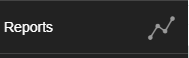

To Use the Cleaning Exception Report:
1. Select the desired 'Report Date' from the drop-down menu.
2. Click [Refresh report].

The 'Cleaning Exception Report' data is displayed in these three sections:
- DND (Do Not Disturb) lists the rooms the guest has requested to not be disturbed. This is status is reported by the Room Attendant via the action button on their device or via the HUB. This section displays what time the DND was added, if and when it was removed, and the user name who set the DND.

- NSR (No Service Required) lists the rooms and time this was status was set, the cleaning task (either Stayover or Departure), and the user who set the NSR.

- Service Later reflects when a guest has requested for their room to be cleaned at a later time and is set from the action menu on the Room Attendant device. This will list the room number, the time this status was set, the new cleaning time, and the user who set the delayed the task.

- Sleep Out/No Show reflects when a Room Attendant has gone to a VD or OD room and found the room to be cleaned. The Room Attendant activates this from the action menu on their device or via the HUB. This report displays the room number, the time this status was set, and which user set the Sleep Out/No Show.

- Extra Time is when a Room Attendant requires extra time to complete a clean of a room. This time change is set via the HUB and will extend the duration of the scheduled cleaning time. This report displays the room number, the originally task time scheduled time, the extra time added to the schedule cleaning time, and the user who set the extra time.

- Skipped cleaning tasks is a list of rooms that have been cleaned out of priority order to the Room Attendant's schedule. When the room attendant selects a room to clean further down their list on the device rather than cleaning rooms from their list from the top-down -- this will be recorded here. The report displays the room number, the new scheduled time, any reason for the change, and the user who changed the cleaning time.

- Skipped inspections are an option for the Inspector to release a room that they have not physically inspected. When the inspection task is skipped, the room status will change from VC to VI or OI. To complete the skipped task, the Inspector must select one of the following justifications, which will reflect on the report.
- Confident with RA.
- High workload and room is occupied.
- Rejected by guest.
- Required to clear backlog of vacant rooms.
The report will list the room number, the time the task was skipped, the reason for skipping the task, and the user who skipped the task.

This document contains proprietary and confidential information of OPTii Solutions, and is not to be used, copied, or disclosed without written permission. All rights reserved.
-3.png?height=120&name=Optii%20Logo%203x%20(2)-3.png)