Completing the Morning Assignments correctly each morning is crucial for cleaning the hotel by the Housekeeping department. Once you have set the Roster the evening prior and all of the floor assignments have entered, then the auto-assignment will be a breeze for your hotel.
This document is a guide to follow that will assist in completing the Morning Assignment quickly and efficiently.
SETTING UP THE MORNING ASSIGNMENT
- Select the 'Roster' tab from the left side slider panel
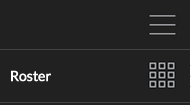
- Confirm that you have the correct staff rostered (remove any sick or absent staff), select the '>>', and check the correct credits and floor assignments.

- Close the '>>' and confirm the hours of work for each person, adjust if necessary, and select [SAVE CHANGES].
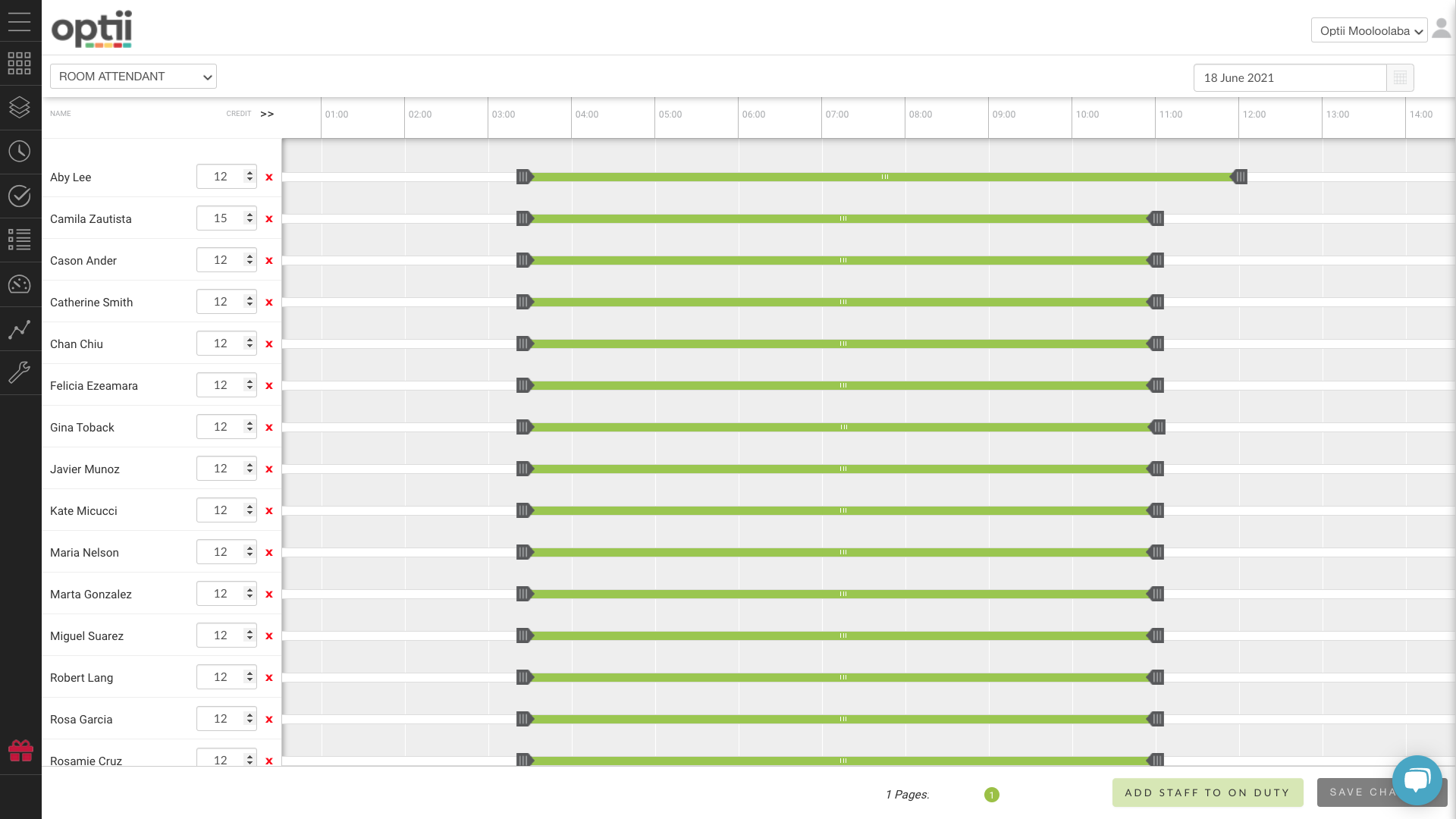
- Once you have confirmed that the rosters and staff shift timings are correct, you can check the room status between Optii and Opera. Select the 'Rooms' tab.
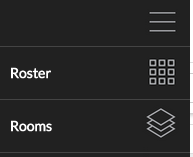
- At the bottom left of the screen, select 'Current Room Status Summary', displaying the current Vacant and Occupied rooms. Match these figures to the 'shift+F3' in Opera or your existing PMS. If you are an exact match or are within ten rooms difference, this is OK as there could be checkouts or ins occurring and are still filtering through from Opera. Record the total number of VD, OD and OO rooms to use shortly.
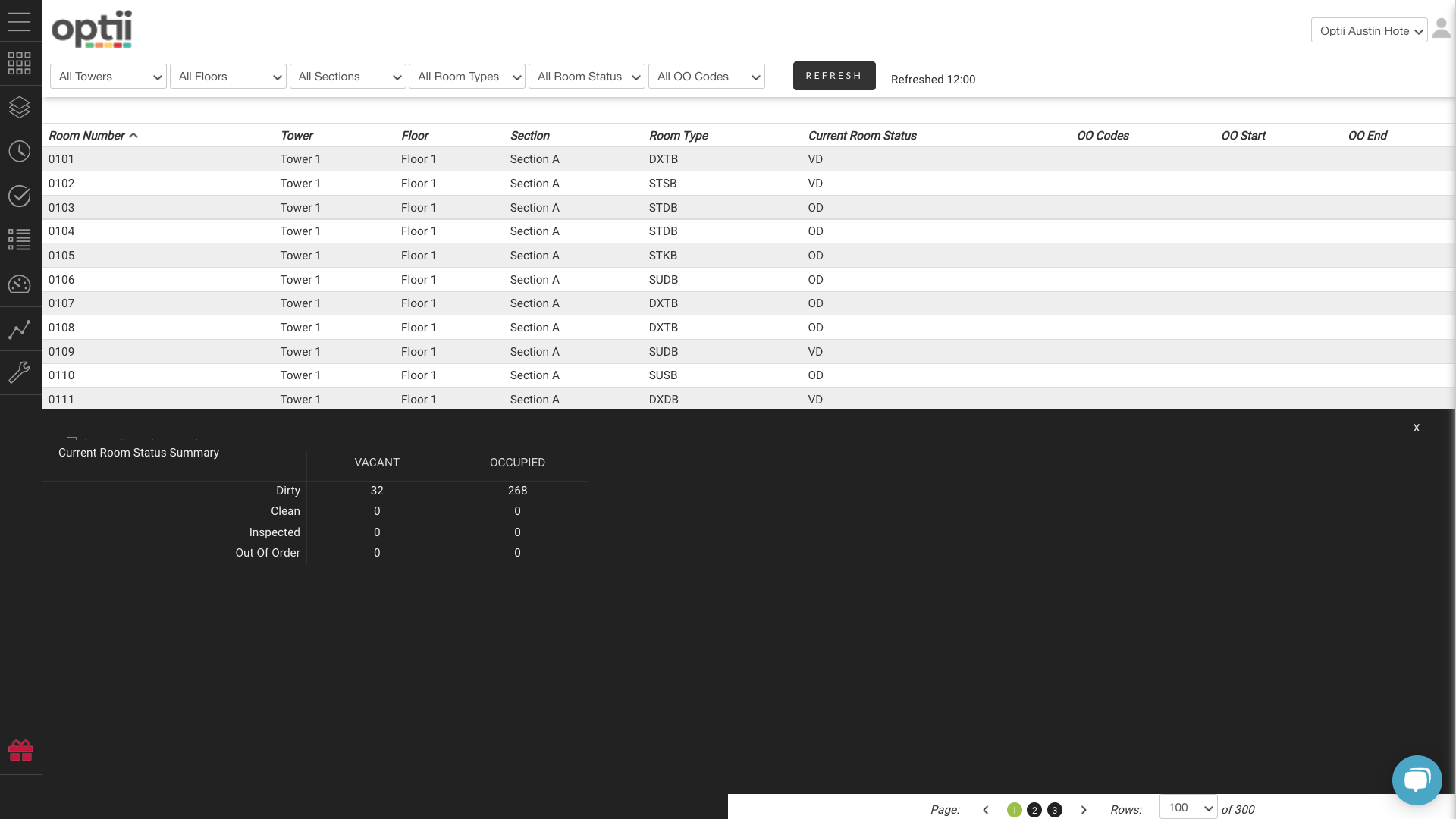
NOTE: if you are more than ten-room different, please contact the Optii support line immediately. - Once you have confirmed the correct status, please check that you have the exact cleaning tasks in the uncovered list. Select the 'Schedule' tab
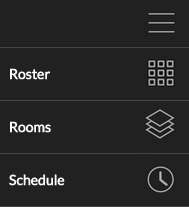
- Select 'Uncovered list' at the bottom left of the page and add up the number of departure and Stayover tasks listed (total number of each are next to their names). Check this number against the recorded number from the 'Rooms' tab, and this should match to ensure you have the correct amount of cleaning tasks for today.
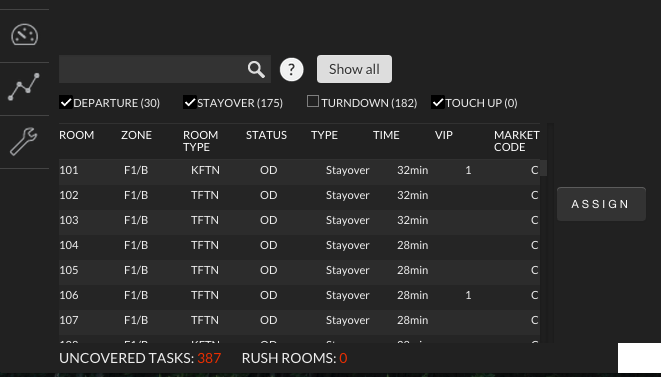
- Now that you have confirmed that both Optii and Opera are in sync and you have the correct cleaning tasks, it is now time to assign the cleaning to the Room Attendants on duty.
- Close the 'Uncovered Tasks' slider at the bottom of the screen (the "x") and then go to the gear icon located at the top right of the screen and select 'Assign Cleaning'.
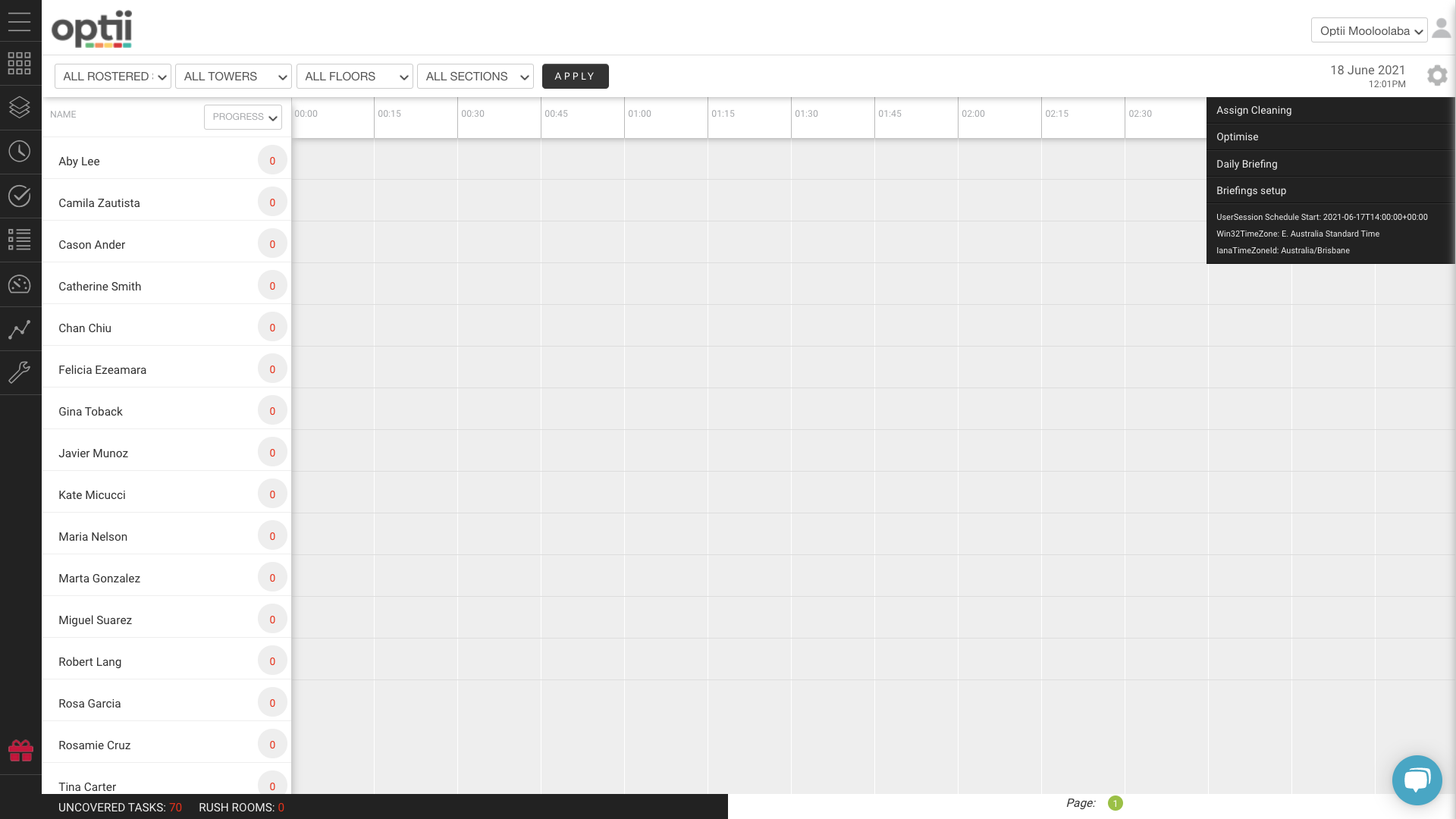
- Confirm 'Yes' that you want to assign the cleaning.
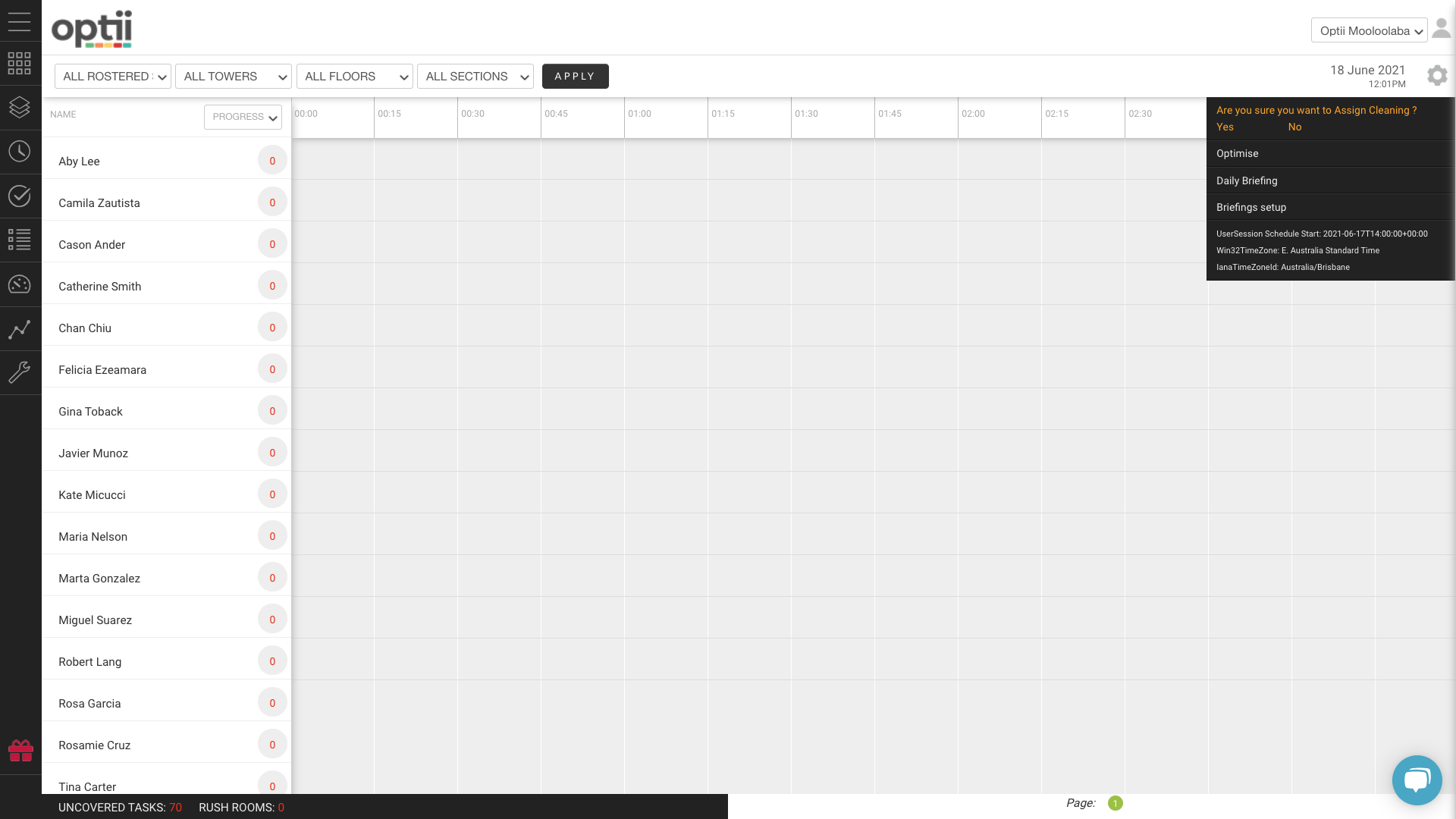
- Optii will then assign all cleaning tasks to the Room Attendants as per the floor and section assignment.
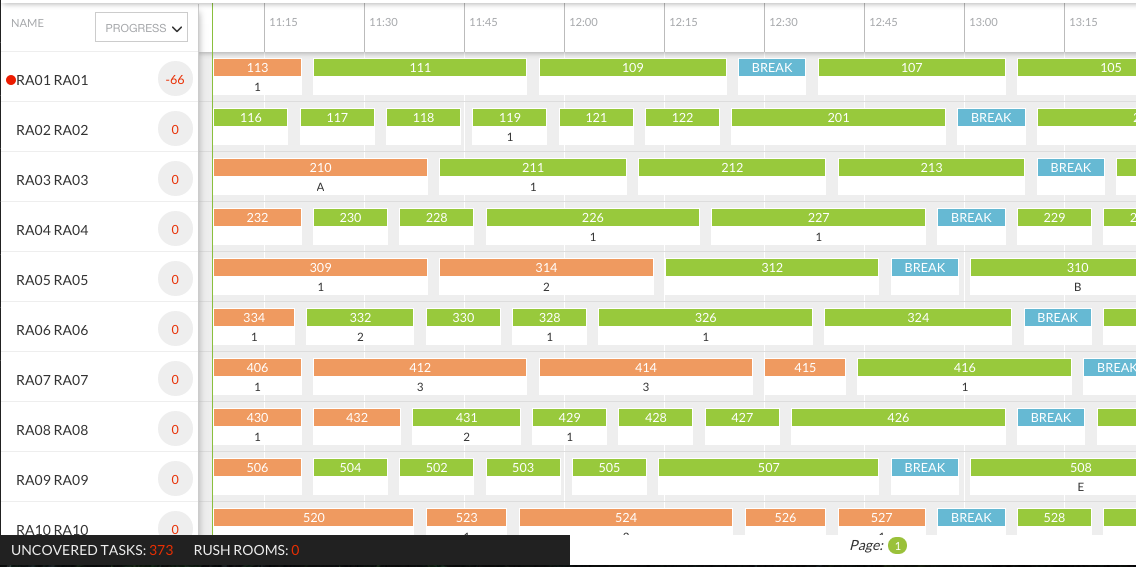
- Please ensure that each Room Attendant has received the correct cleaning tasks; if you need to reassign a cleaning task to another user, select the room and select 'Reassign RA'.
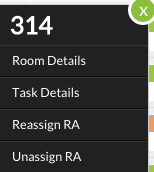
- Select the new Room Attendant you want to assign the clean to and select 'Apply', and the room will then appear on their schedule.
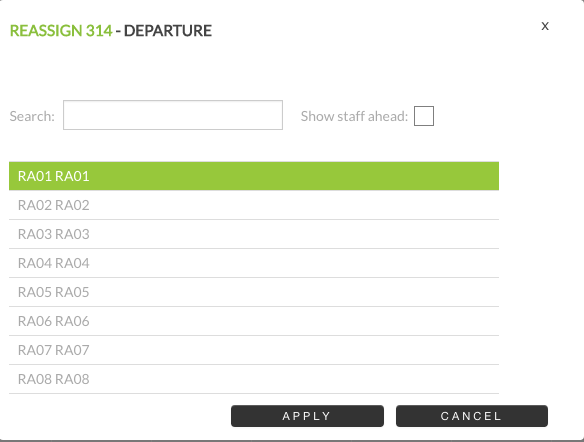
- If you need to Unassign a cleaning task from a Room Attendant, select the room number and then select 'Unassign RA'. This cleaning task will then move to the uncovered section, and you need to assign it to another Room Attendant.
- To confirm the change, click [APPLY].
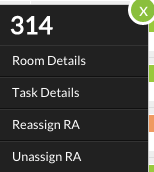
CREATING DAILY TASK SHEET
Now that you have completed the Morning Assignment, lets now save this information if you need to revert to this in a manual situation due to an internet connectivity issue or other outages. Create a Folder on your desktop computer called "Optii daily task sheets".
- Select the 'Reports' tab from the left-hand menu and select 'Daily Task Sheet.'
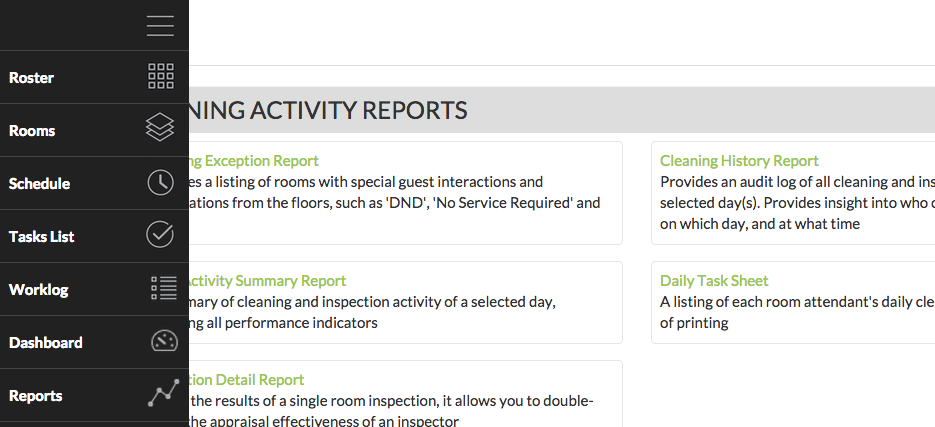
- Select 'Refresh Report', and this will display all Room Attendants and the rooms you schedule to clean for that day. This report will not show any rooms your team cleaned on that day.
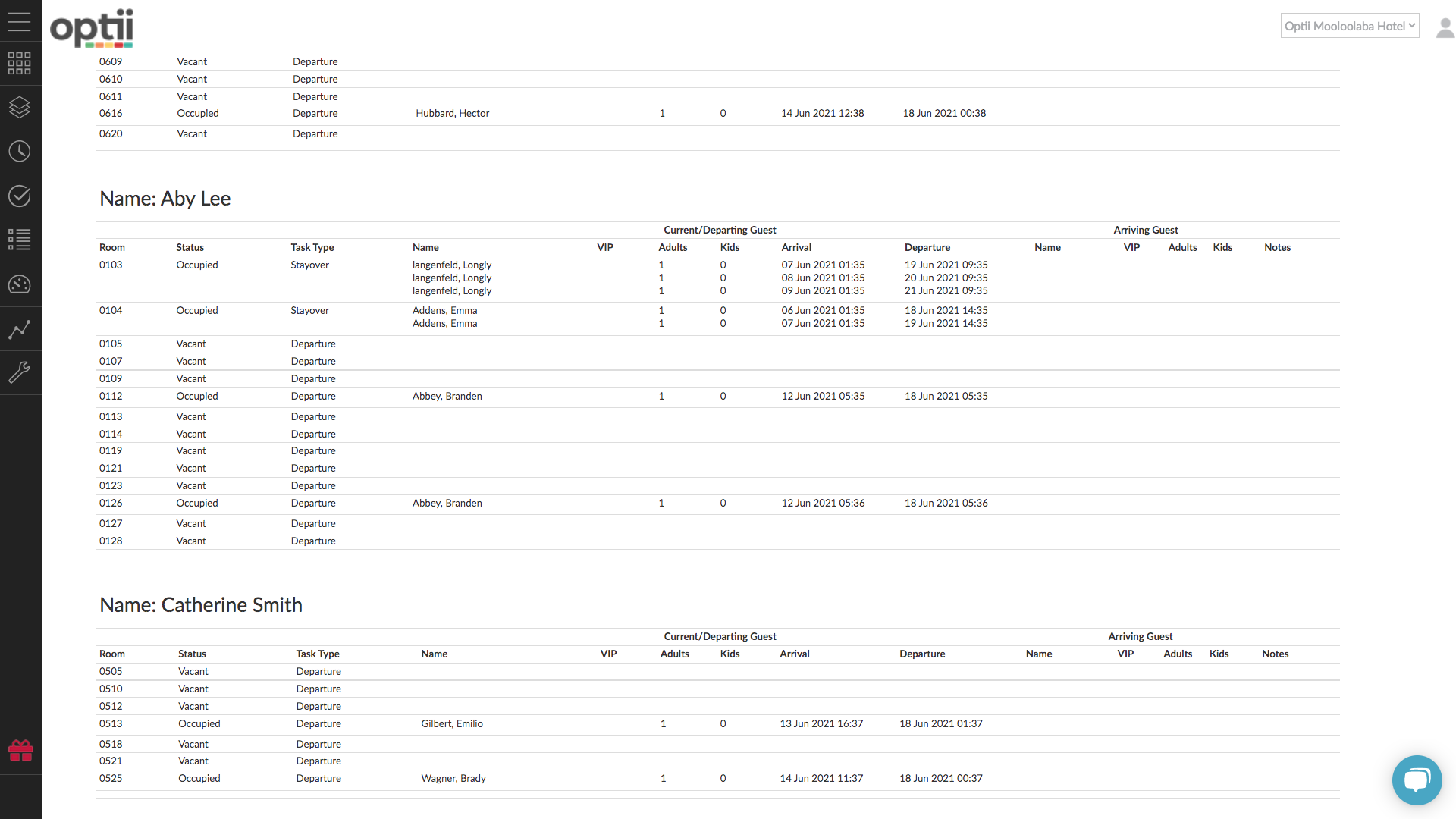
- Place your mouse cursor in the middle of the screen, right-click on the mouse, and select 'Print'.
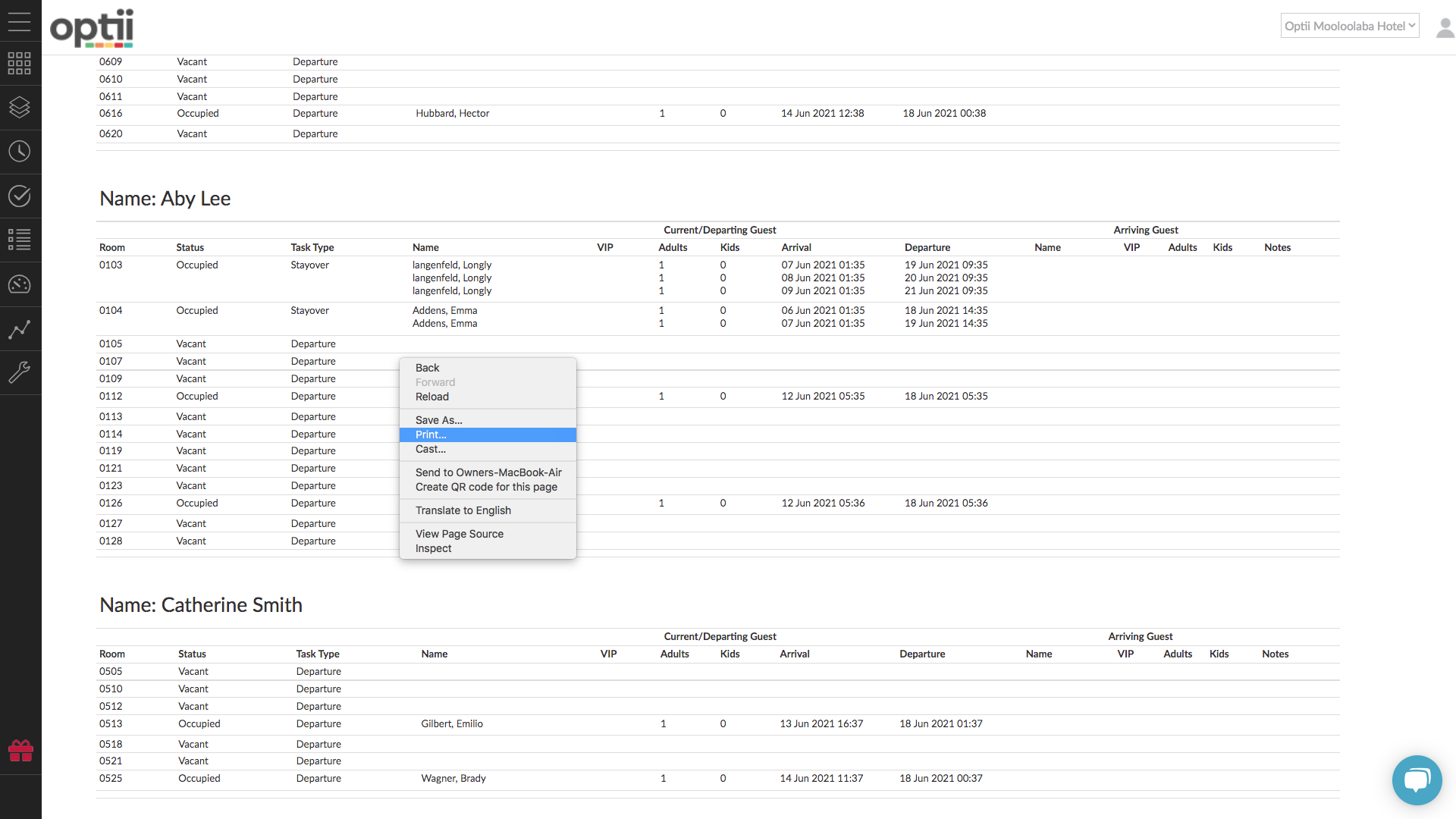 The print preview screen will appear, and then you can change the file destination to your folder on your computer and then click 'Save as PDF' and then select [SAVE] and save the file to the "Optii daily task sheets" folder and rename the file to today's date.
The print preview screen will appear, and then you can change the file destination to your folder on your computer and then click 'Save as PDF' and then select [SAVE] and save the file to the "Optii daily task sheets" folder and rename the file to today's date.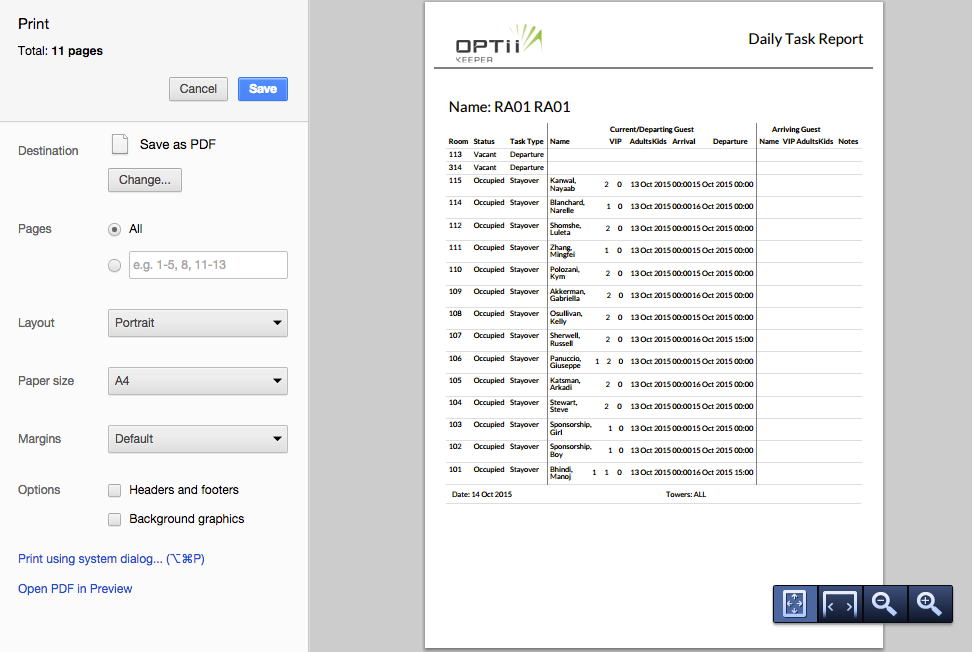
- If you then require to use these sheets, go back to your folder "Optii daily task sheets" and open the file for the day you need and print the worksheets.
This document contains proprietary and confidential information of Optii Solutions, and you can not copy or disclose it without written permission. All rights reserved.
-3.png?height=120&name=Optii%20Logo%203x%20(2)-3.png)