Deactivating a user (team member) from your property in Optii Service and Chat
Learn how you can deactivate a user who no longer works at your property in two simple steps.
Sometimes you'll need to deactivate a user who no longer works at your hotel and therefore don't need to use your Optii platform anymore. To deactivate a user, follow these two simple steps, and you will have the user deactivated in no time,
Step 1
Go to your Settings and Click on 'Users'. Select the user or users you'd like to deactivate by clicking on the empty box located on the top left-hand side of the card, like this:
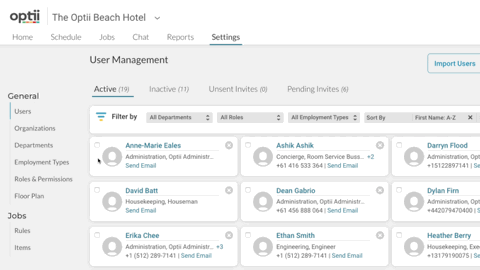
Step 2
Once you've ticked the box and selected the users you'd like to deactivate, you'll see two new options displayed on the top right-hand side of the selection. Then click on 'Deactivate' and click 'Yes, Deactivate'.
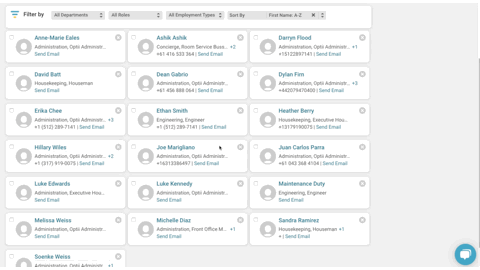
The users have been made inactive in your Optii, and they can no longer access your property.
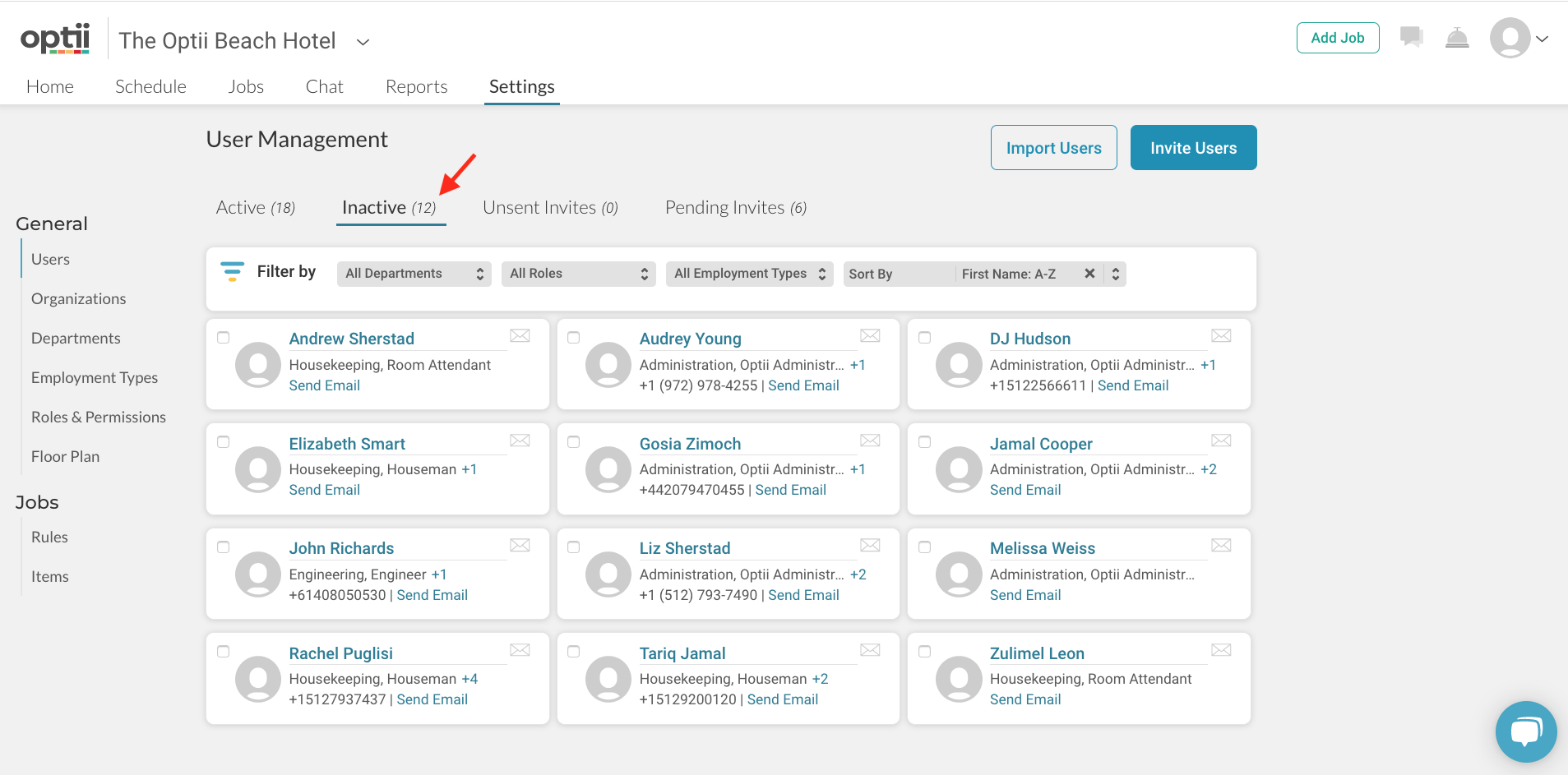
For seasonal staff that will require access to Optii at different times of the year, or for team members coming back to work for you at the property, you can find all your Inactive users on the 'Inactive' list on your 'Users, Settings'.
To make a user active from the inactive list, click on the 'Inactive' list, select the users you would like to activate in Optii, click on 'Activate', and click on 'Yes, Activate' to confirm the action.
Fantastic, now you know how to deactivate a user from your property; remember to access this function, you'll need prior access to the settings and user function provided by your direct manager.
If you would like to learn more, please get in touch with our success team at help@optiisolutions.com