How to run a Job Activity Report in Optii Service?
We know reporting can be stressful, which is why we made it so much easier for you to be able to keep track of your team's performance and project completion
1) Go to the Report tab in Optii and proceed to select the Job Activity Report:
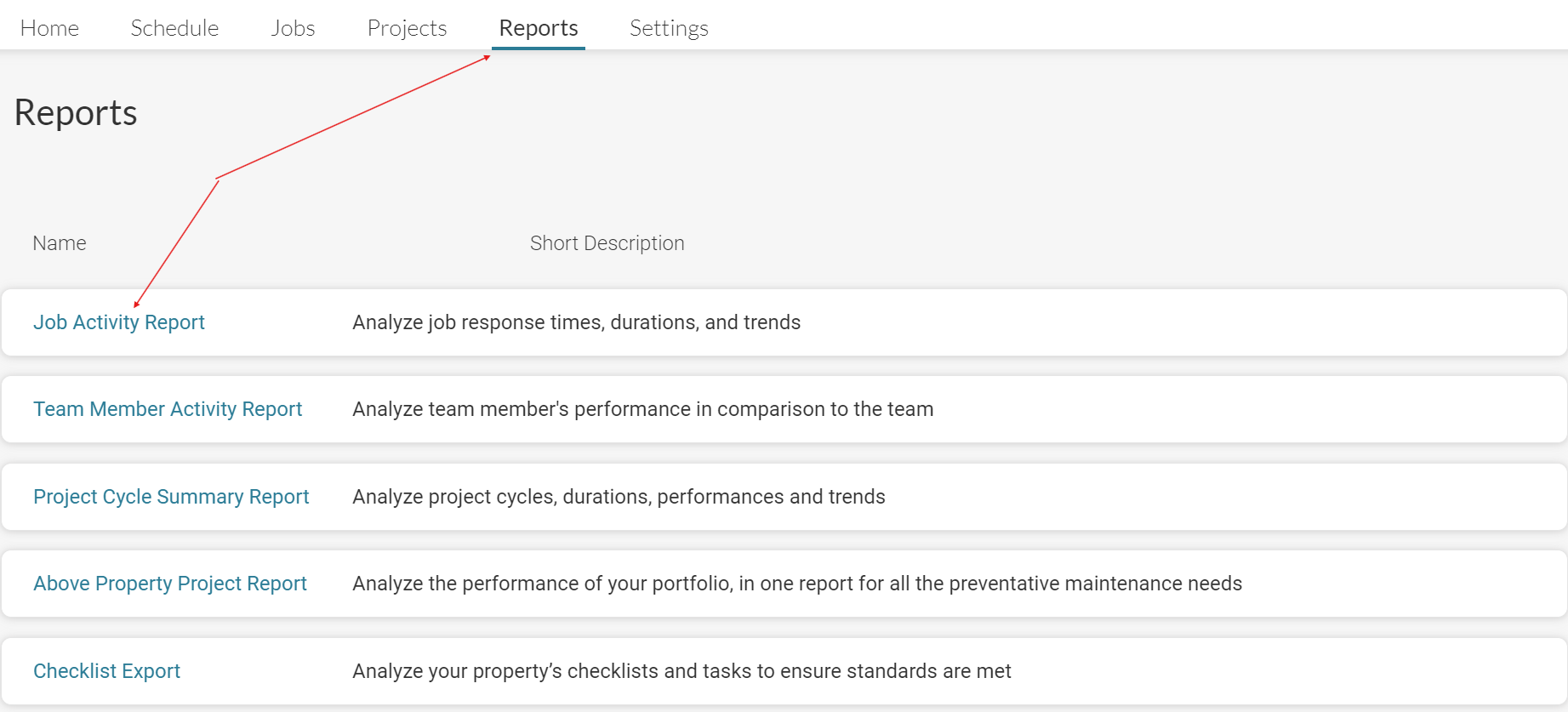
2) Once you have opened the report, you need to use the filters to pull the report you are looking for:
- Completed dates: The dates in which the project/jobs have been completed
- Added dates: The day in which the job was added
In the example below we will see the completed dates only
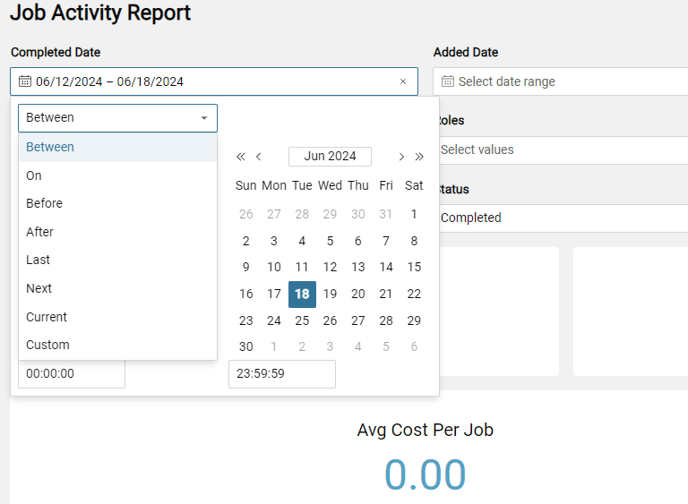
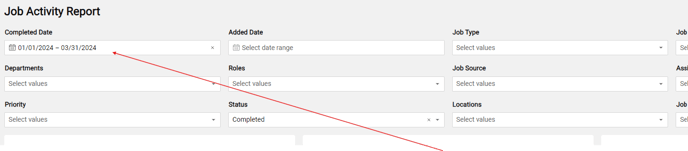
3) Proceed to select the Department: Depending on the type of report you're looking to pull, you may want to be specific as some jobs affect only certain departments (Guestroom PM for Eng. or Deep Cleans for Housekeeping)
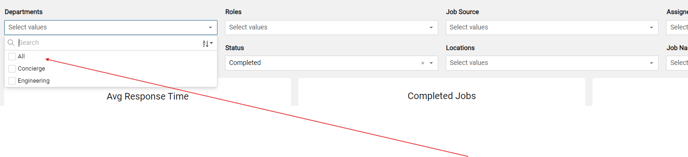
4) Proceed to select the status of the job that should appear in this report - For this example we have chosen all statuses
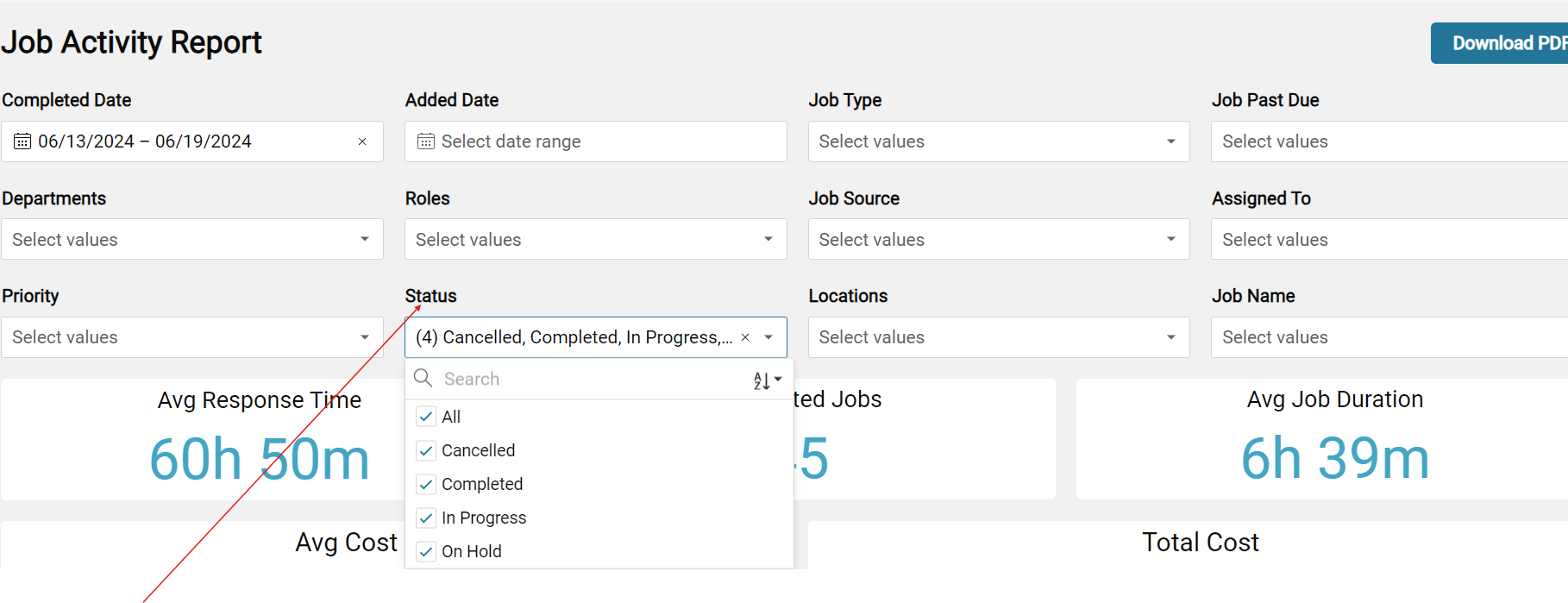
5) Specify the type of job that you want to run for this report (Standalone, repetitive or project jobs) - For this example we have selected Project Jobs:
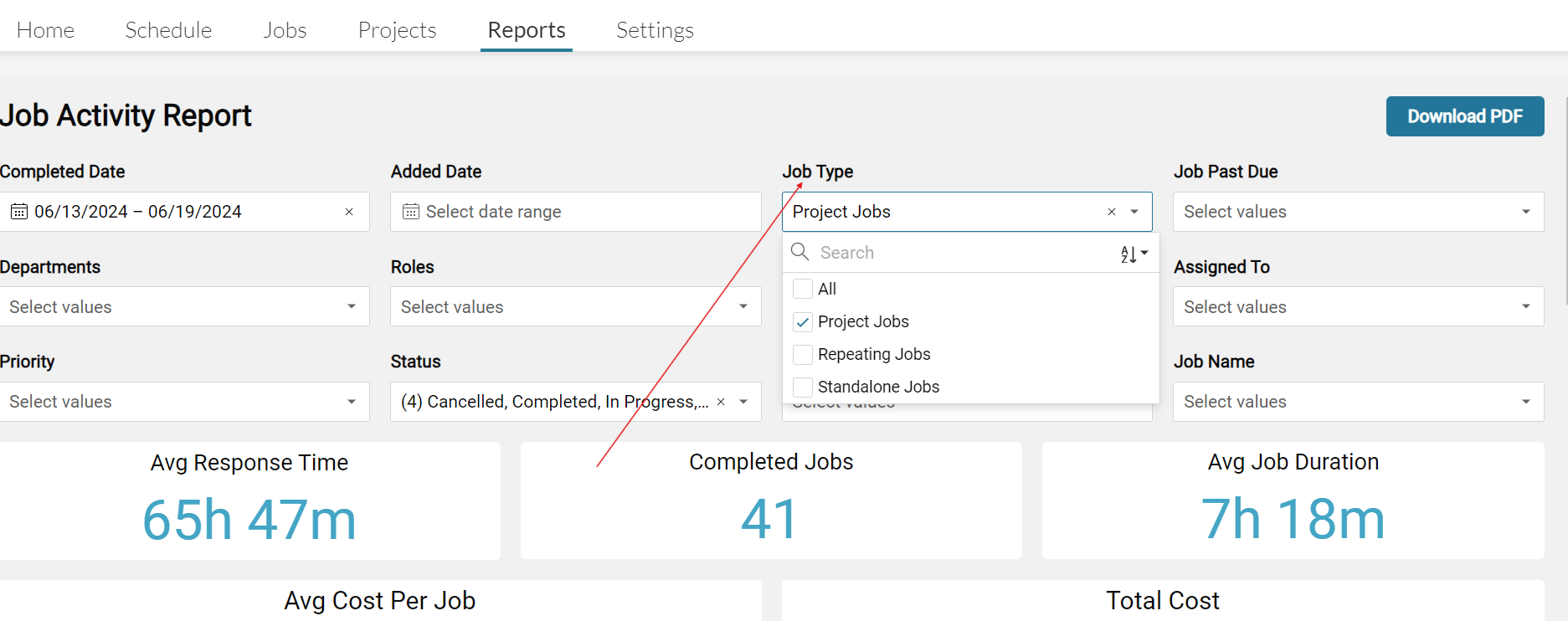
6) Lastly select the Job Name that you want to see. Properties complete several jobs and projects on a daily basis, so you will want to be as specific as possible:
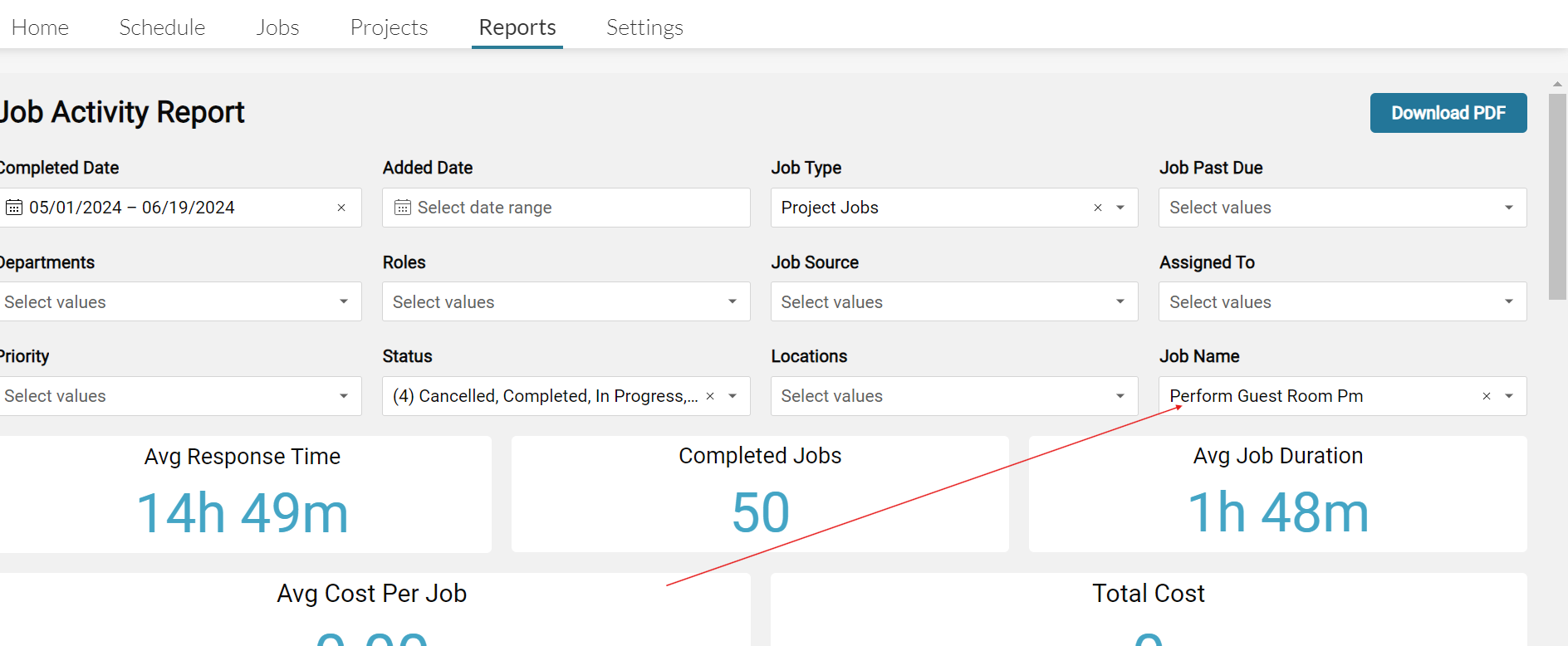
Now that you have filtered your search - See the result:
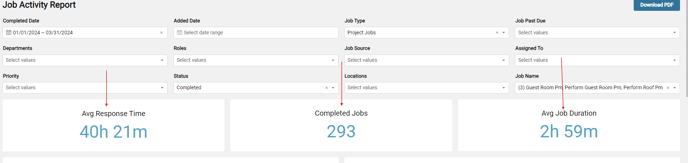
Scrolling down the page you will have the reporting records which can be exported:
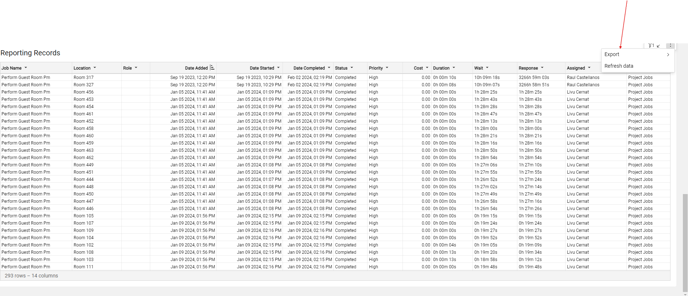
Once exported it will download to your computer and you will be able to share the file with whoever is requesting to view this information:
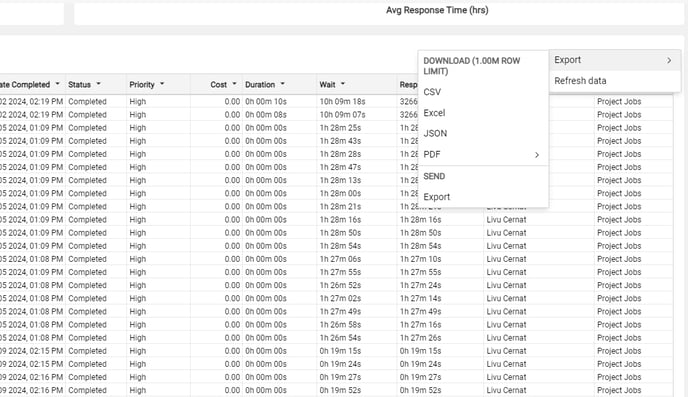
Happy reporting!!