Optii Keeper has the ability to automatically make a cleaning task a 'rush room' once it is added to the Opera Queue in Front Office. Setting a room to rush status means that it will be the next room cleaned by the room attendant, therefore reducing waiting times by guests while reducing the need for manual communication between departments.
This document outlines the required configuration changes in Opera, which can be performed by any hotel-based IT person with 'configuration' credentials in Opera.
Step 1.
Log onto the Opera Full Service with Permissions for Configuration.
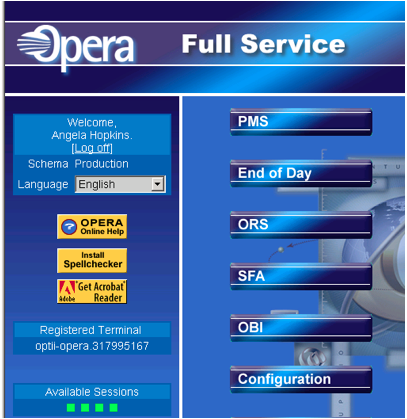
Step 2.
Click on 'Configuration' which will display the Login Picture below and Click [Login].
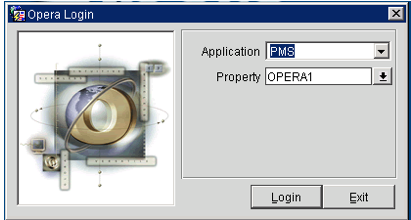
Step 3.
Click on 'Setup' and Scroll down to 'Business Events', click on 'Configuration' as shown below.
Now click on [SEARCH] and the following screen will be displayed:
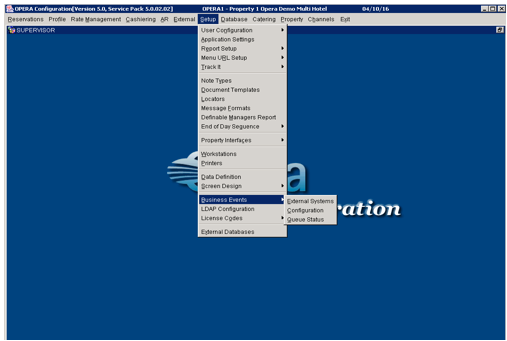
Step 4.
On the next screen, click on 'External System' drop-down and select "OPTIIBE" and [OK]
On the 'Module' drop-down select "HOUSEKEEPING" and click [OK]
Now click on [SEARCH] and the following screen will be displayed
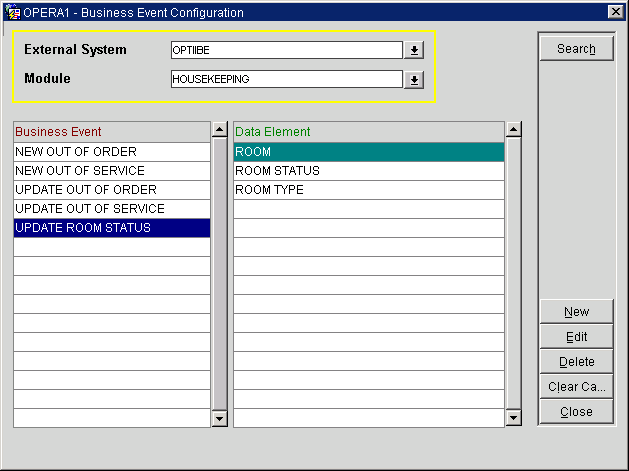
Step 5.
Click on [New] and on the next screen click on the 'Business Event' drop-down and select "NEW QUEUE ROOM" and click [OK].
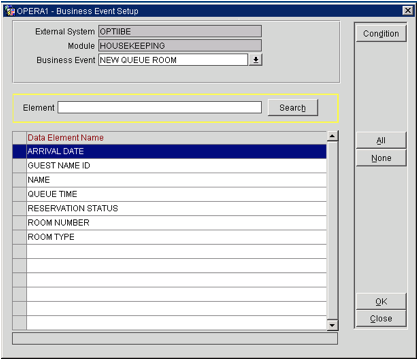
Step 6.
Click on [ALL] and click on [OK]
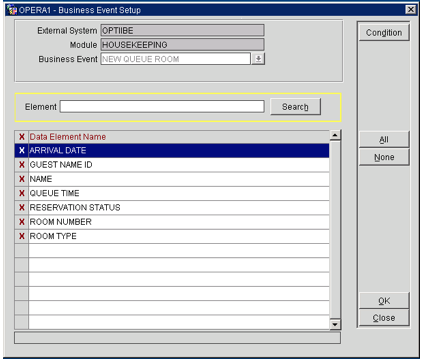
Step 7.
Click on 'New' and on the next screen click on the 'Business Event' drop-down and select "DELETE QUEUE ROOM" and click [OK].
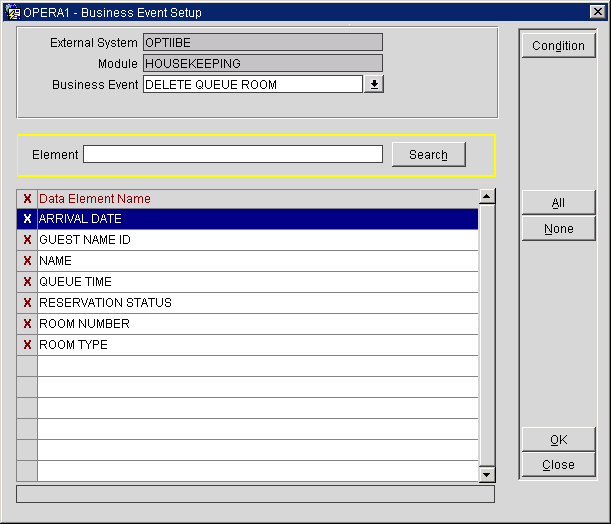
Step 8.
Click on [ALL] and click on [OK]
Click on [Close], your system is now configured to send a 'New' Queue Room message to Optii which in turn will Rush that room and also if you 'Remove' a Queued Room, it will now remove the Rush Room in Optii.
This document contains proprietary and confidential information of OPTii Solutions, and is not to be used, copied, or disclosed without written permission. All rights reserved.
-3.png?height=120&name=Optii%20Logo%203x%20(2)-3.png)