Although it is very rare, sometimes, the interfaces may miss a message and you could end up with a wrong rooms status or guest details in Optii. If this happens, you can easily fix this yourself, very quickly.
- Open the HUB in Optii.
- Click on 'Schedule' from the left hand menu.
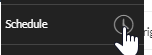
- Select a room and click 'Room Details'
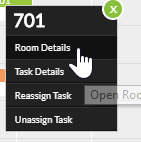
- Open any room and then enter in the number of the affected room then click [SEARCH].

- Go to the 'Room Slider' for the affected room.
- Click on the [RESYNC ROOM] button.
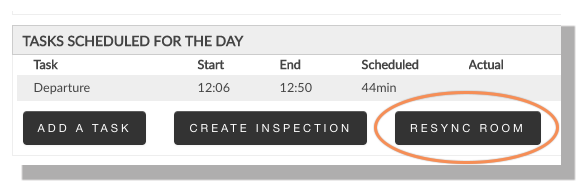
- A confirmation message will appear. If correct, click [RESYNC ROOM].
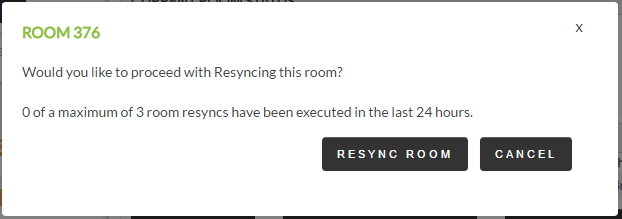
- Updating the guest details may take a moment - please allow for up to one minute for this update to take effect.
- Refresh the 'Room Slider' by opening and closing it or simply click the [SEARCH] button at the top.
Once completed, you can also check the 'Activity log' on the 'Room Slider' which will show you whether the reservation information has been retrieved.
Should you notice multiple discrepancies, please contact your IT team or Optii Support - it may be that the connection to your PMS may have a problem.
NOTE: You can resync a room's guest details a maximum of three times per room per day.
*This feature may only be available with some, but not all, PMS interfaces.
This document contains proprietary and confidential information of OPTii Solutions, and is not to be used, copied, or disclosed without written permission. All rights reserved.
-3.png?height=120&name=Optii%20Logo%203x%20(2)-3.png)