This article provides a detailed overview of the cleaning requirement settings that properties can configure for their Out of Order & Service rooms.
In Optii, you have the ability to customize how you want to schedule the cleaning tasks for the out-of-order and service rooms.
Optii seamlessly integrates with hotel Property Management Systems (PMS), ensuring that all Out of Order codes are efficiently transmitted when connected to the system.
To check or change the Out of Order settings:
- Select the Configuration page from left-hand menu
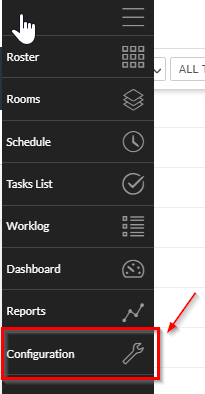
- Once on the 'Configuration' page, click 'Out of Order'

- The 'Default Cleaning Assignment' will set all of the 'Out of Order' codes to the setting selected in the drop-down.
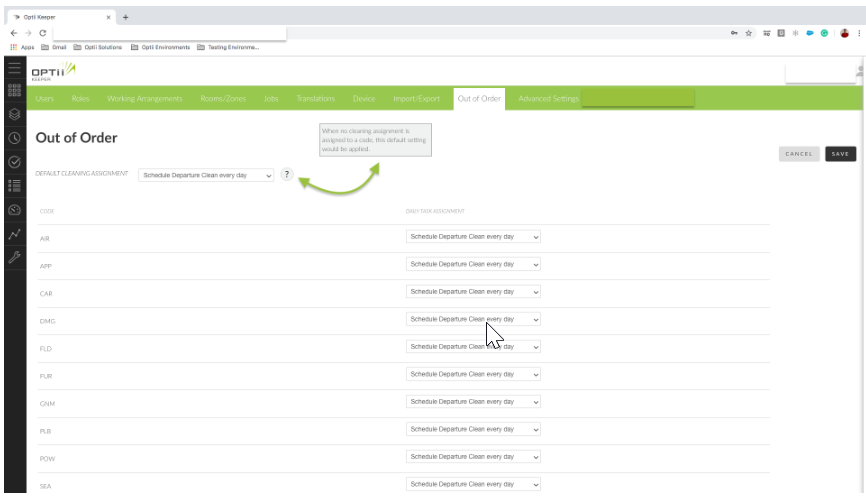
NOTE: If no cleaning assignment is assigned to a code, the default setting will be applied.
There are 4 options that create different tasks per selection:
- 'Schedule check every day' - this option will create a Check task every day the room is in an 'Out of Order' period. Then, the Inspector is required to physically check on the status of the room and confirm in Optii if the room is clean or requires cleaning or to schedule a Touch-Up.
- 'Schedule check on last day' - this option will create a Check task on the last day of the 'Out of Order' period. Then, the Inspector is required to physically check on the status of the room and confirm in Optii if the room is clean or requires cleaning or to schedule a touch-up.
- 'Schedule departure clean every day' - this option will create a Departure clean for every day of the 'Out of Order' period for the room. When you set this option in the configuration, the room will be available to be assigned to your selected room attendant.
- 'Schedule departure clean on last day' - this option will create a Departure clean on the last day of the Out of the order period. When you set this option in the configuration, the room will be available to be assigned to your selected room attendant.
- 'No Task' - with this option, Optii will not schedule any departure or check tasks during the time the room is Out of Order or Service.
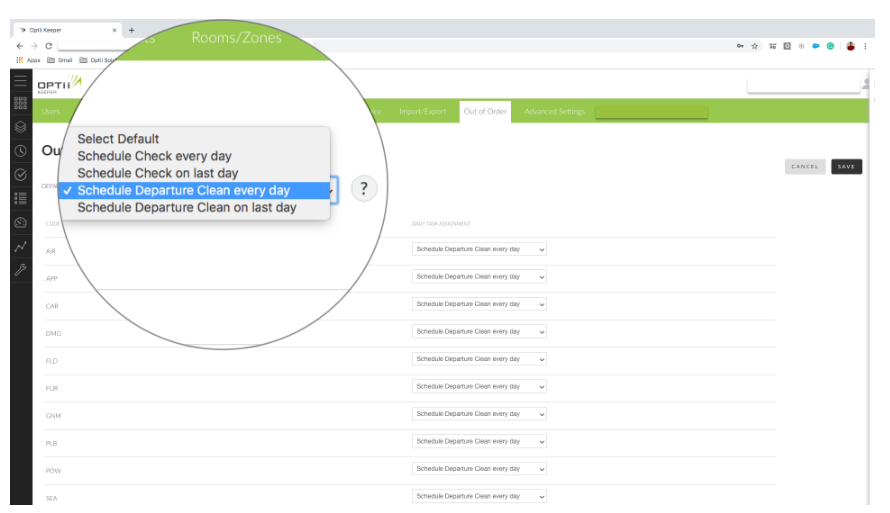
NOTE: Each 'Out of Order' code can also be individually set to any of the different options you may choose.
To Individually Change an Out of Order Code:
- To complete any changes, locate the 'Out of Order' code that needs to be changed.
- Then select the drop-down to the right of that row and set the task.
- Select the [SAVE] option at the top right of the screen once all of the changes are completed.
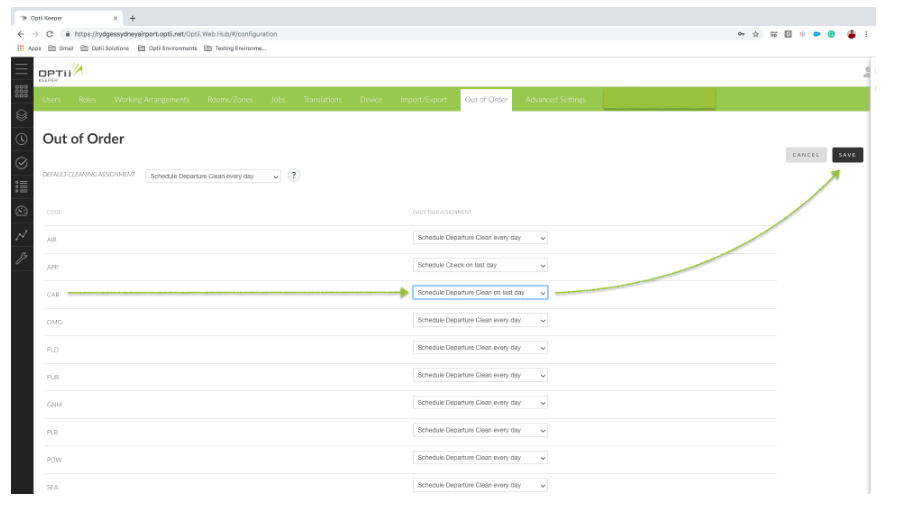
NOTE: Any changes to the 'Out of Order' settings will only take effect on the next business day.
This document contains proprietary and confidential information of Optii Solutions and is not to be used, copied, or disclosed without written permission. All rights reserved.
-3.png?height=120&name=Optii%20Logo%203x%20(2)-3.png)