- Optii Learning Center
- Optii Housekeeping (Optii Keeper)
- Configuration Mobile Devices
Setting up a New Android Device with Optii Housekeeping
Setting up your Android® device to work with Optii Housekeeping is quick and straightforward.
How to Set Up your Android Device to connect to Optii Housekeeping
In this part, we'll walk you through the steps to set up your team's mobile devices to connect to the Optii application.
Step 1: Download and 'Install' the Optii Housekeeping app from the play store
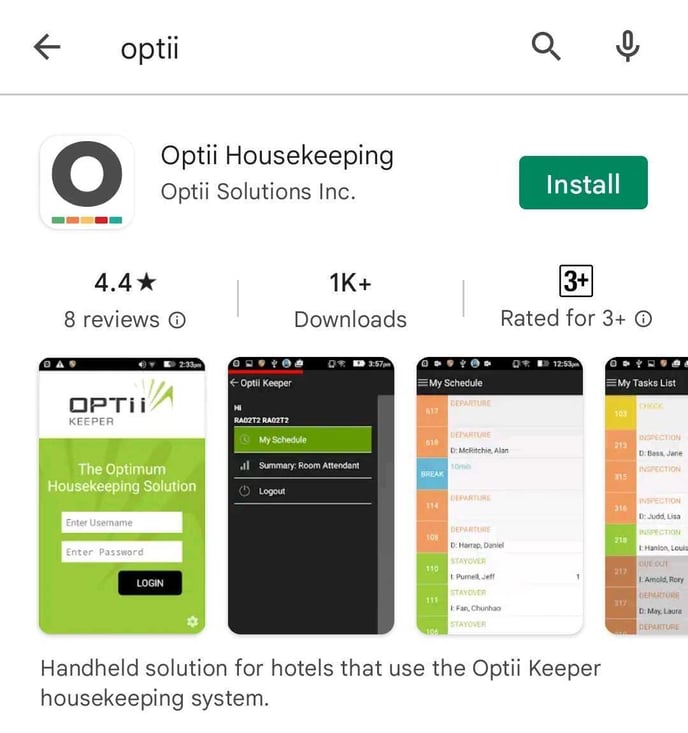 Step 2: Enter the property Optii URL
Step 2: Enter the property Optii URL
-
Click on the cogwheel at the bottom right-hand side of the Login screen.
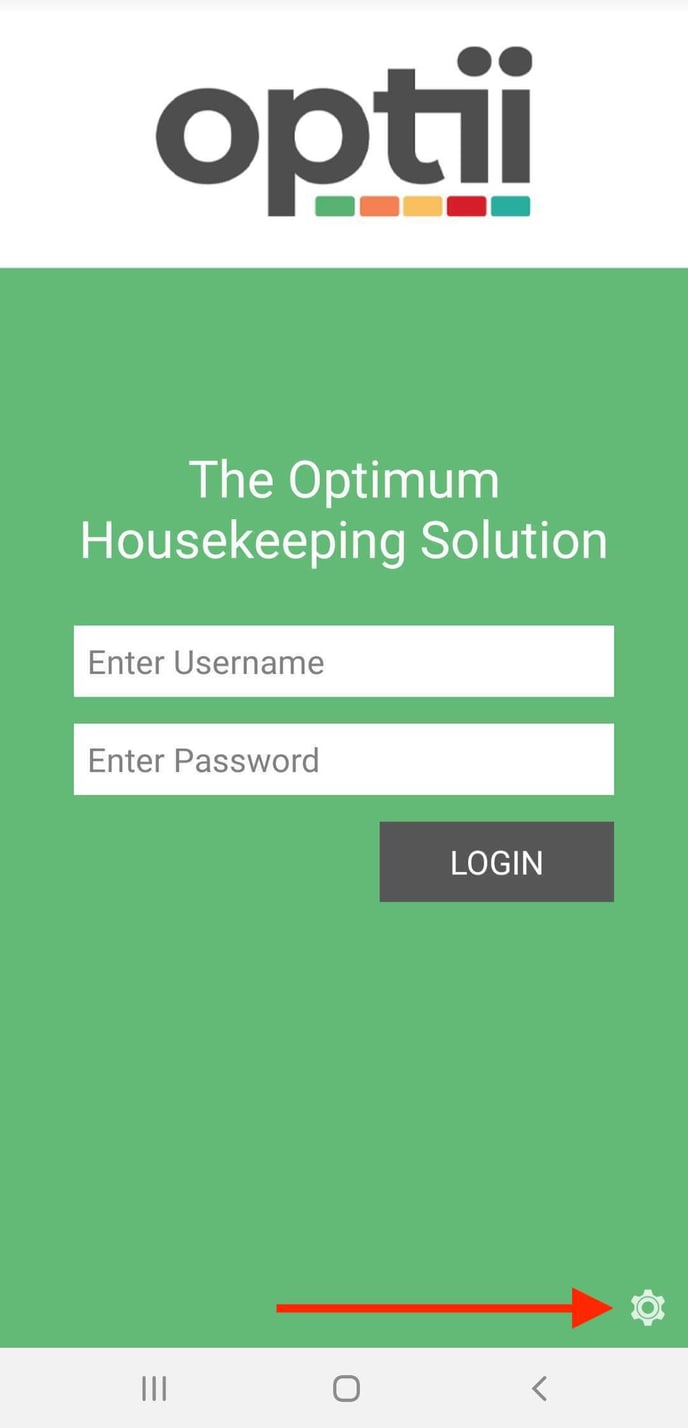
- Enter the 'Hotel ID' and 'Server URL' provided by your Optii Account Manager:
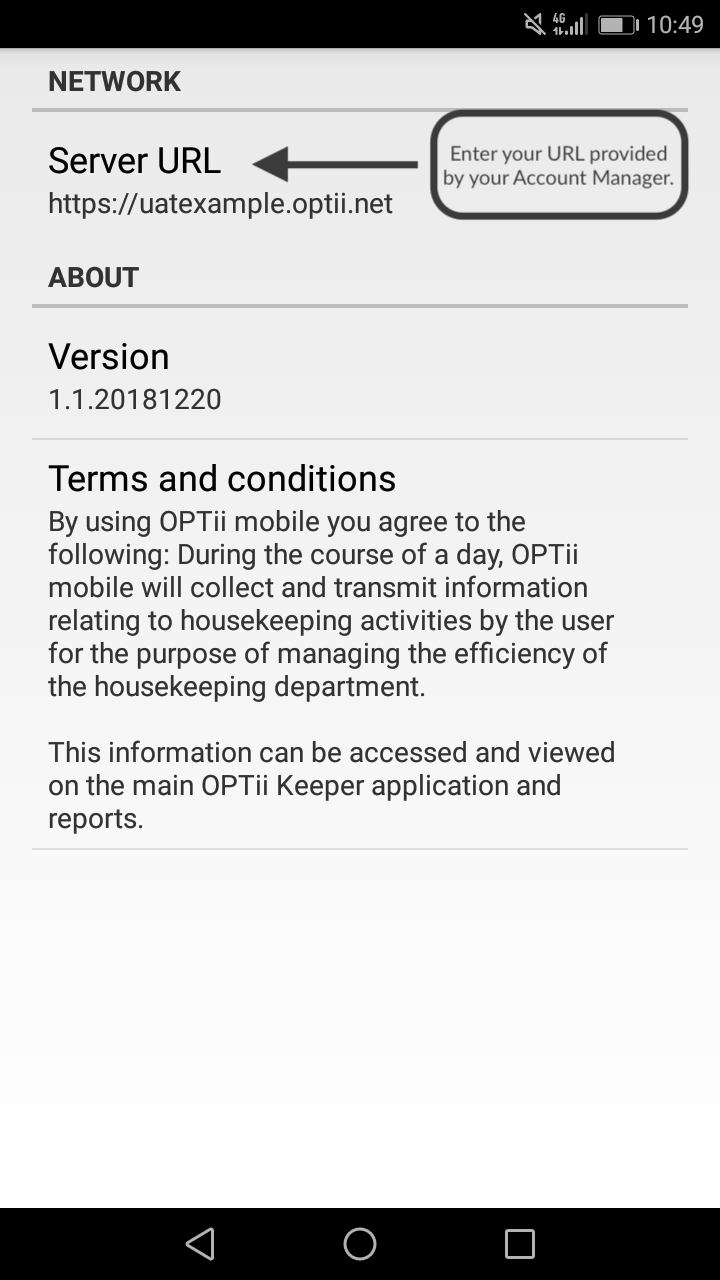
If you don't know the URL, please contact our helpdesk team at help@optii.com
Step 3: Authorize your device to connect to Optii on your Optii HUB Configuration
- Enter your username and password and click 'Login'
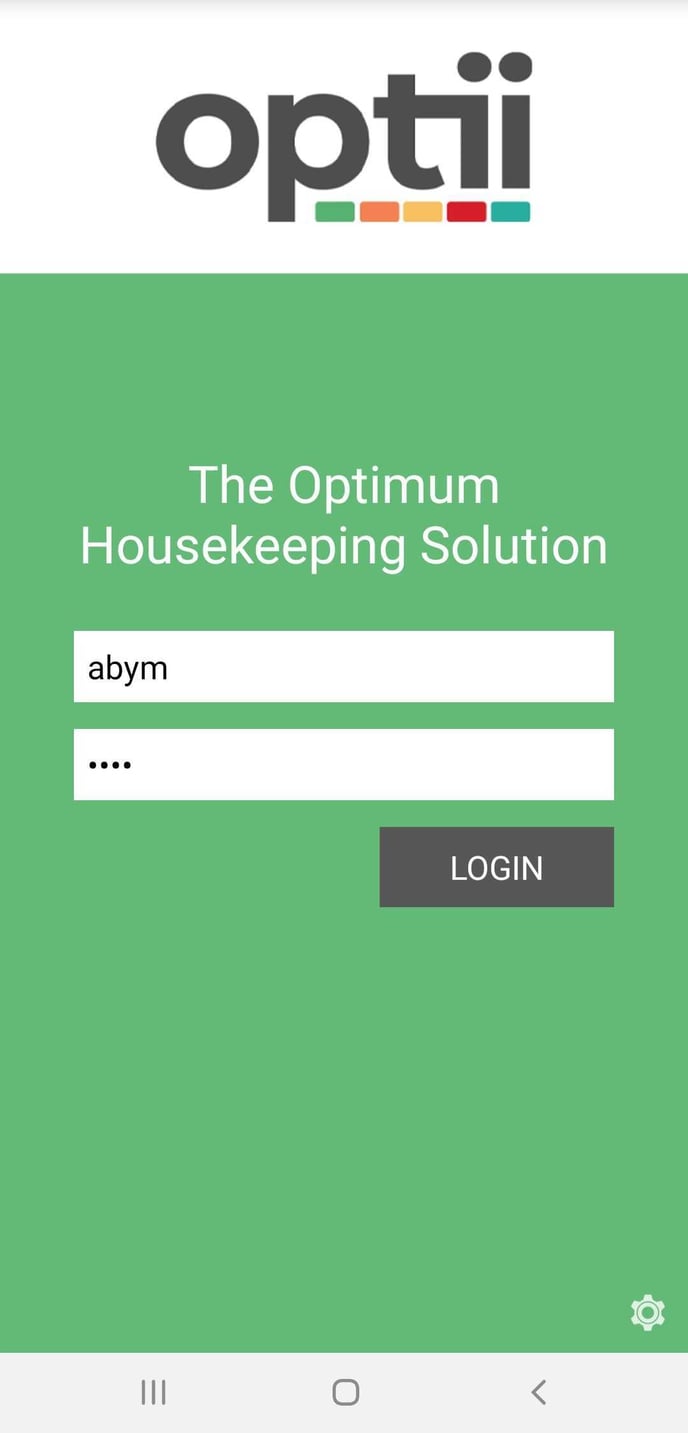
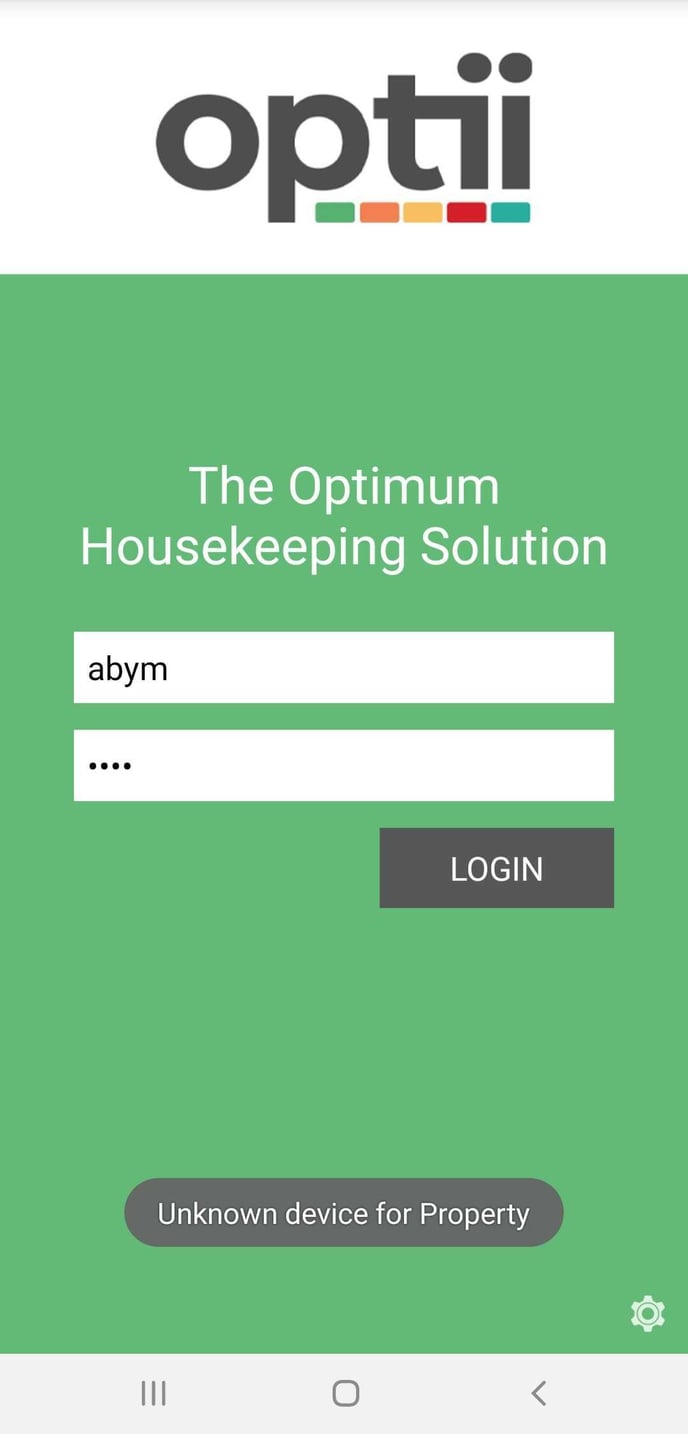
- Go to the Optii HUB and click on 'Configuration/Device'
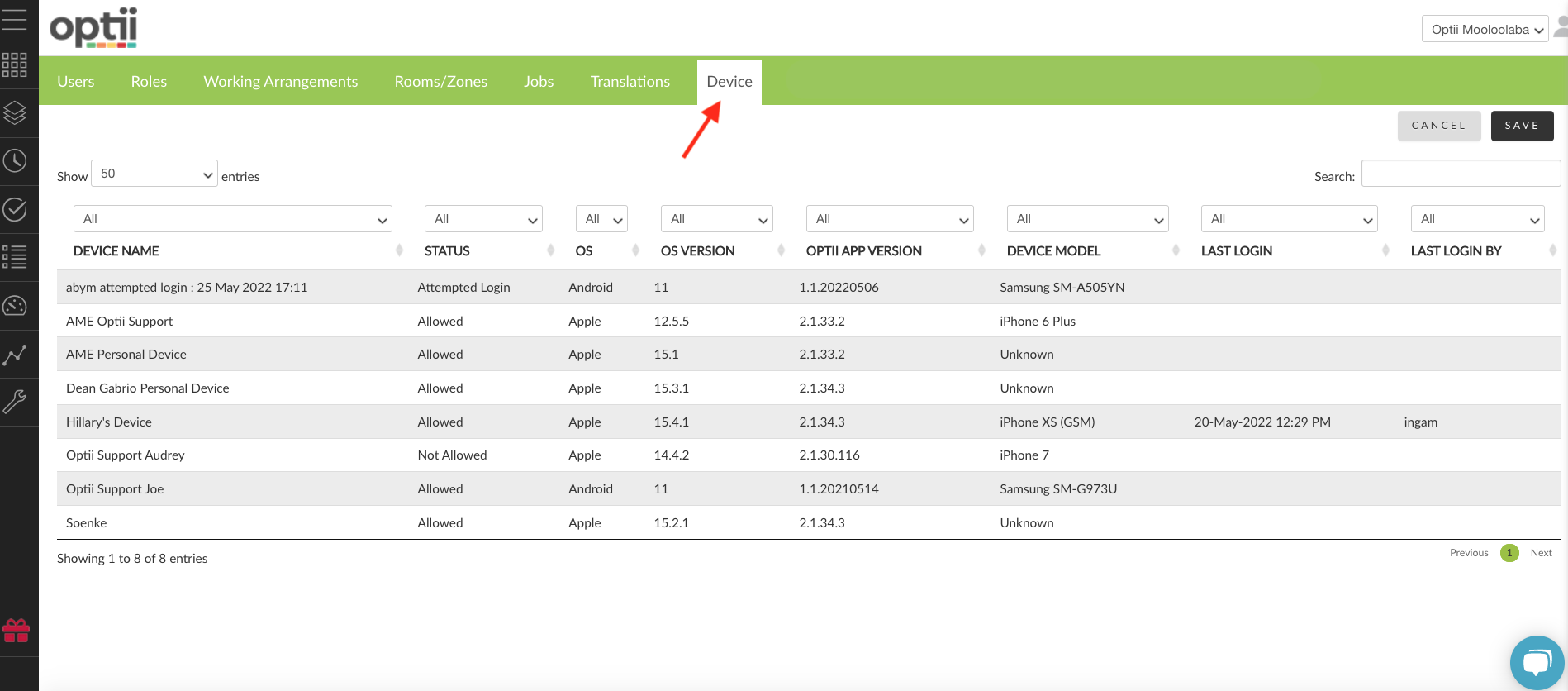
- Click 'Allowed' on the device you would like to authorize and Press 'Save'
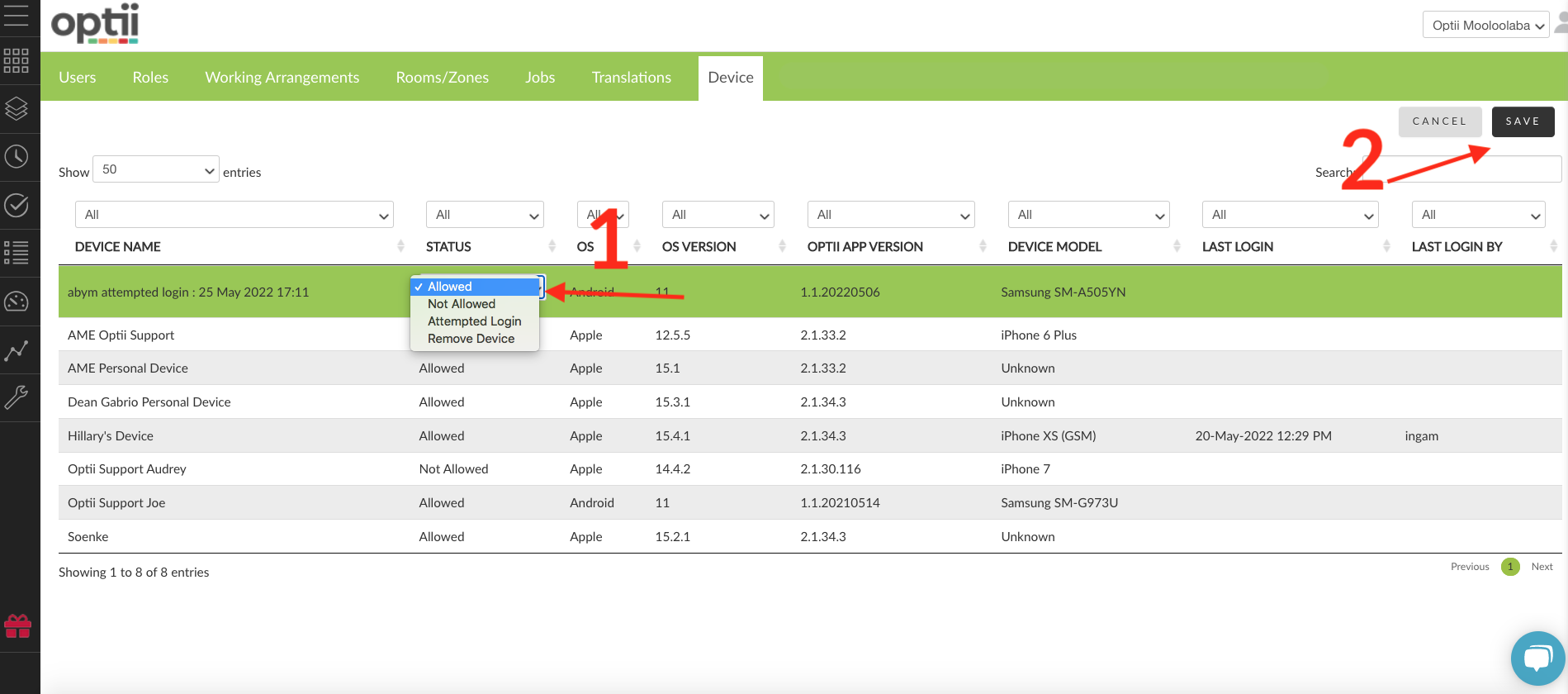
Step 4: Enter your username and password on your mobile application again, and you should have access to the Optii Housekeeping application
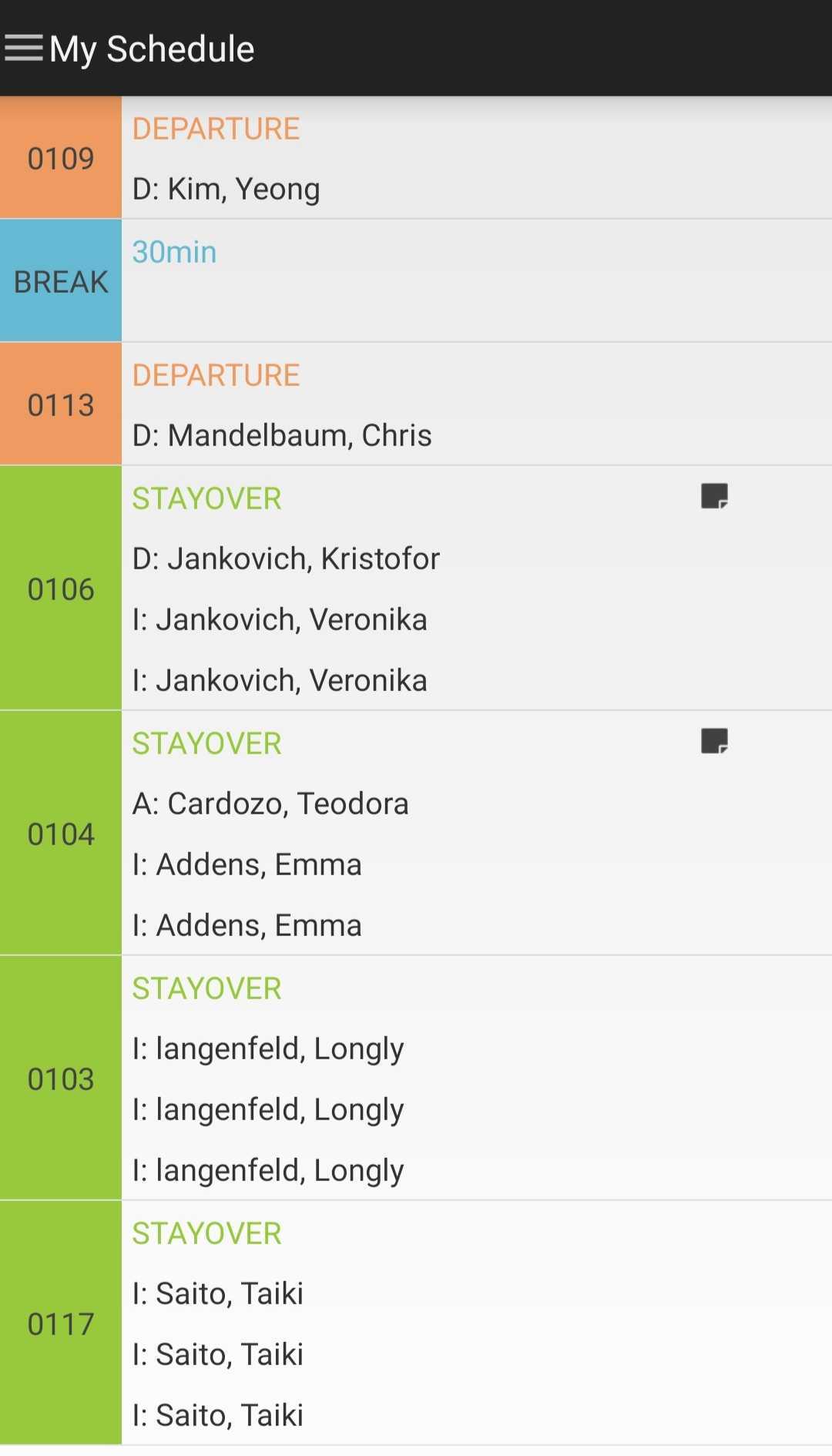
Need any further assistance? please get in touch with our support team at help@optii.com
This document contains proprietary and confidential information of Optii Solutions and is not to be used, copied, or disclosed without written permission. All rights reserved.
-3.png?height=120&name=Optii%20Logo%203x%20(2)-3.png)