Learn how to use the Floor Plan Feature to Supervise Your Team Using Your Mobile Device.
Say hello to the Floor Plan! You can now find the cleaning and occupancy status of any room and reassign rooms from one Room Attendant to another with just a few taps in your device. Say goodbye to running around and radio calls.✌🏼
Note: check with your manager if you don't see this function available in your app.
Accessing the Floor Plan
This option is found via the Menu Bar icon located on the top left side of your app --select 'Floor Plan' from the list.
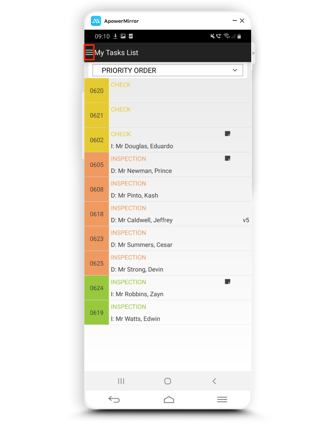
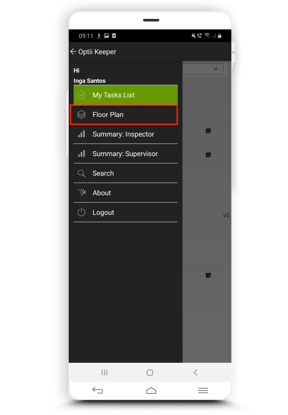
The next screen displays the Towers set up for your property. In this example, the property has just one tower. We click on 'Tower 1' and we can see that it has ten floors.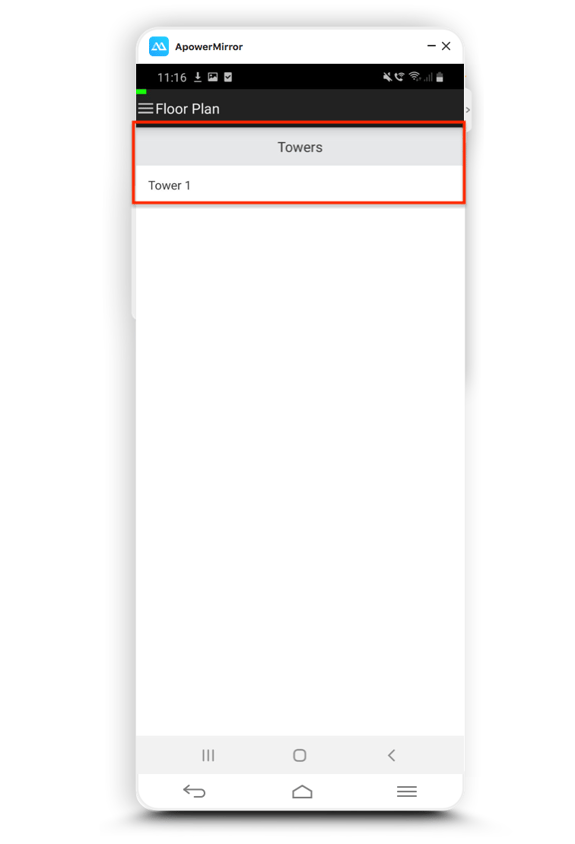
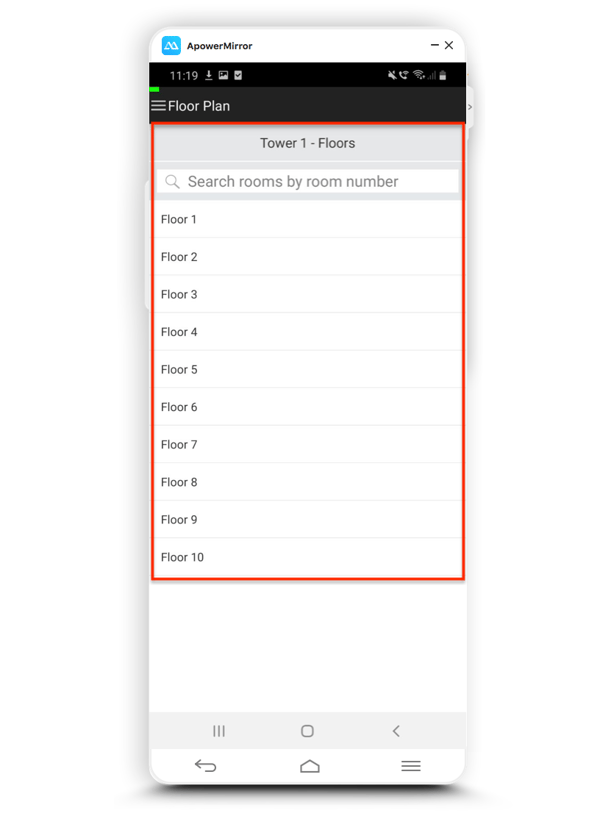
Filter: Show by Room Type
Imagine this scenario, you are up on the floors checking rooms and you need to know the status of a nearby room. In the past, without Optii, you would have to radio/call someone to provide an update about the rooms or find a PC to look for yourself, but with Optii you have access to this information anywhere. You can check the status of any room in your property -- via Floor Plan and filter the search using 'Show by Room Type'.
Searching for Rooms by Type
To search for a room by type, click on a floor number and this will display all rooms on this floor and the cleaning task assigned. Then select the option 'Show by Room Type' and click on the arrow pointing down on the right-hand side of the screen and the options will display with 'Status' on the left and 'Task' on the right.
Tip: Use this option to confirm the occupancy status of a room before knocking on a guest room door.
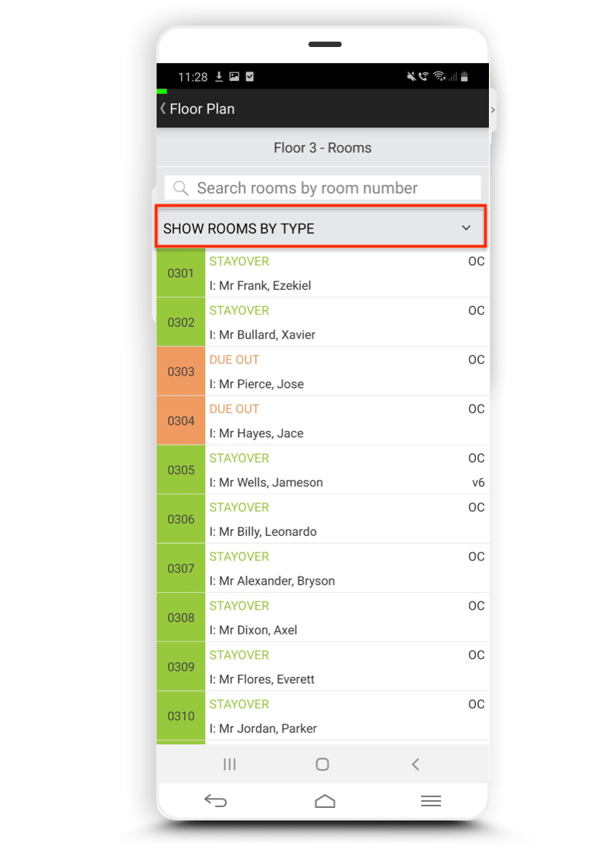
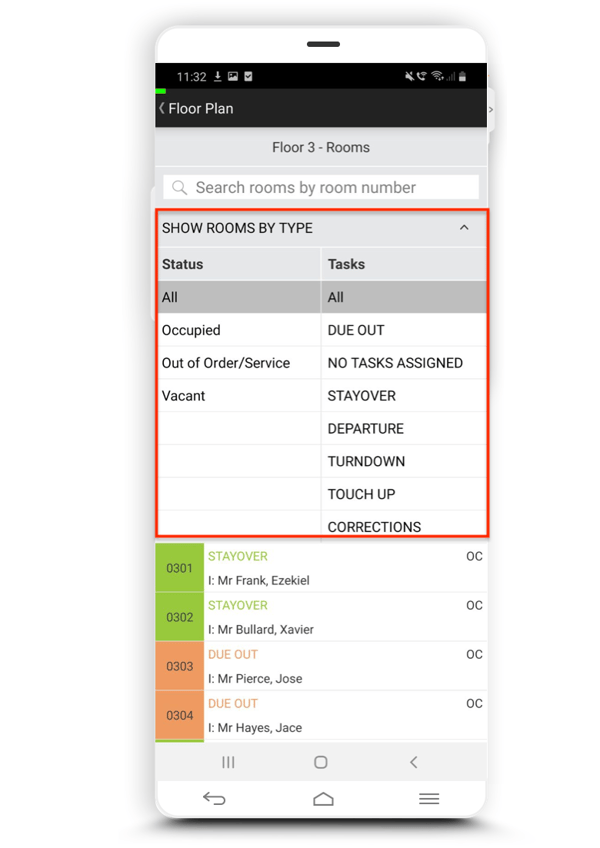
Search rooms by room number
Another option we have when using Floor Plan is 'Search rooms by room number'.
Tip: Use this option when you want to quickly look for a specific room. Save time searching through your entire floor plan.
Type the room number in the search bar and hit enter. This will display the floor where the room is allocated.
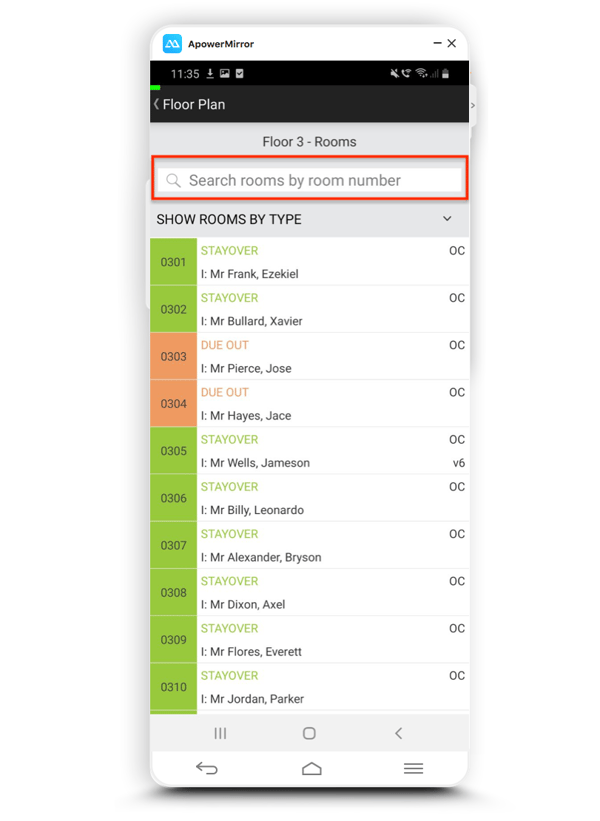
How to Reassign a room using the Floor Plan
The reassignment process is exactly the same as we learned when assigning rooms using the Search button or the Uncovered rooms from the 'Summary: Supervisor' view.
Repeat this process for any room throughout the day -- all without the need to radio another team member, or call the Housekeeping office. 🙌🏼
To learn more about Optii Keeper for Supervisors, watch this tutorial video.
If you have any questions, feel free to contact us at help@optiisolutions.com, and our awesome Success Team will be more than happy to help you!
-3.png?height=120&name=Optii%20Logo%203x%20(2)-3.png)