Learn the functionalities available through the Summary: Inspector using Optii on your mobile device.
What is the Summary: Inspector?
The 'Summary: Inspector' option on your Optii Keeper will allow you to view your progress made throughout your day, it is updated in real-time as tasks are completed.
How can I access the Summary: Inspector?
Access this option via the Menu Bar icon located on the top left side of your app and select 'Summary: Inspector'
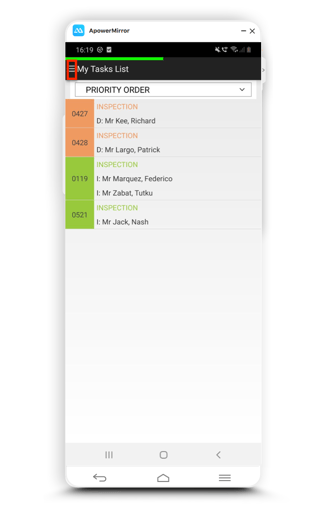
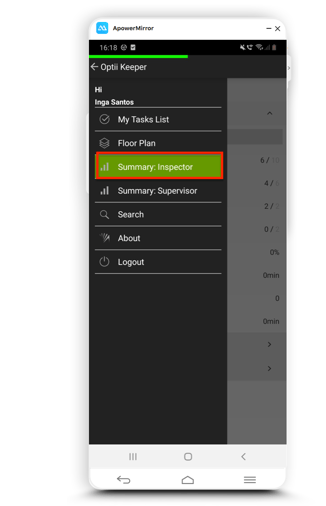
Snapshot
Once you click on 'Summary: Inspector' this will take you to a new window.
You will then see a snapshot of the overall total number of cleaning tasks scheduled for the day and already completed.
'My progress' shows you how far throughout your schedule you have progressed.
The snapshot will also show the average quality score resulting from your completed inspections and the turnaround time -- the time it has taken to release a room from Vacant Clean to Vacant Inspected.
Tip: For improved turnaround times -- focus your daily routine on inspecting rooms based on Priority Order from your tasks list. This will guarantee that the rooms that are cleaned earliest by your Room Attendants are inspected earliest by you.
You can also see your number of Skipped inspections -- you can skip Inspections from your task list, however, it is recommended that you follow the guidelines provided by your direct manager on how to use the skip function.
The average time per inspection will allow you to understand your productivity for the day. Always follow the scheduled time guidelines for inspections, provided by your direct manager.
Caution: Make sure to maintain your quality scores and ensure rooms are passed only if they have met the cleanliness standards determined by your property.
Your personal KPI is based on your productivity and quality scores.
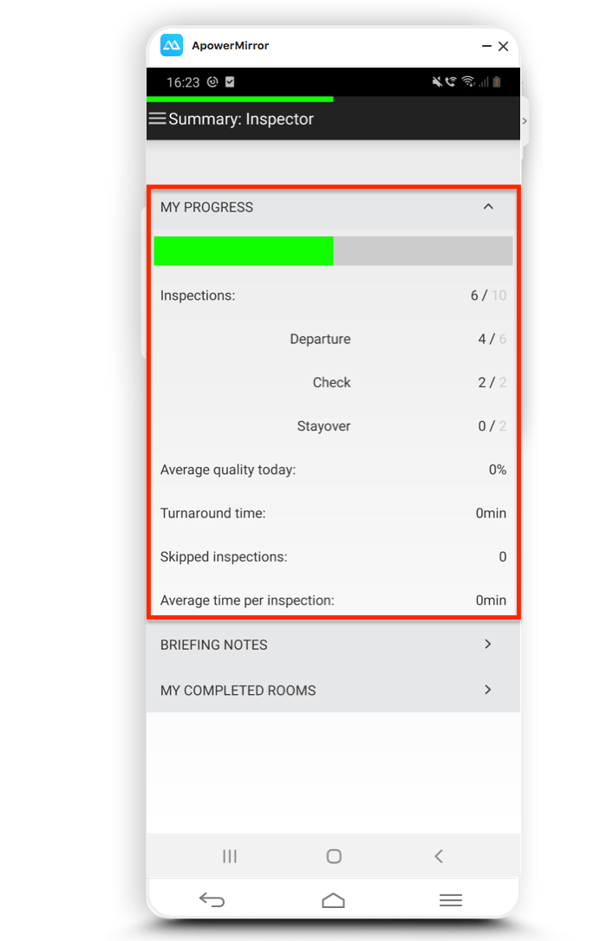
A new arrival group coming today? Hosting a special celebration for the team?
Use the briefing notes to stay updated with the latest departmental information and announcements.

Don't miss a room!
'My Completed Rooms' will list all of the rooms that you have inspected throughout the day.
This function allows you to respond to any queries that your manager or any other staff may have about a room that you have inspected today.
Simply click on 'My Completed Rooms', search for the room that has been queried, and click on it to review the room details.
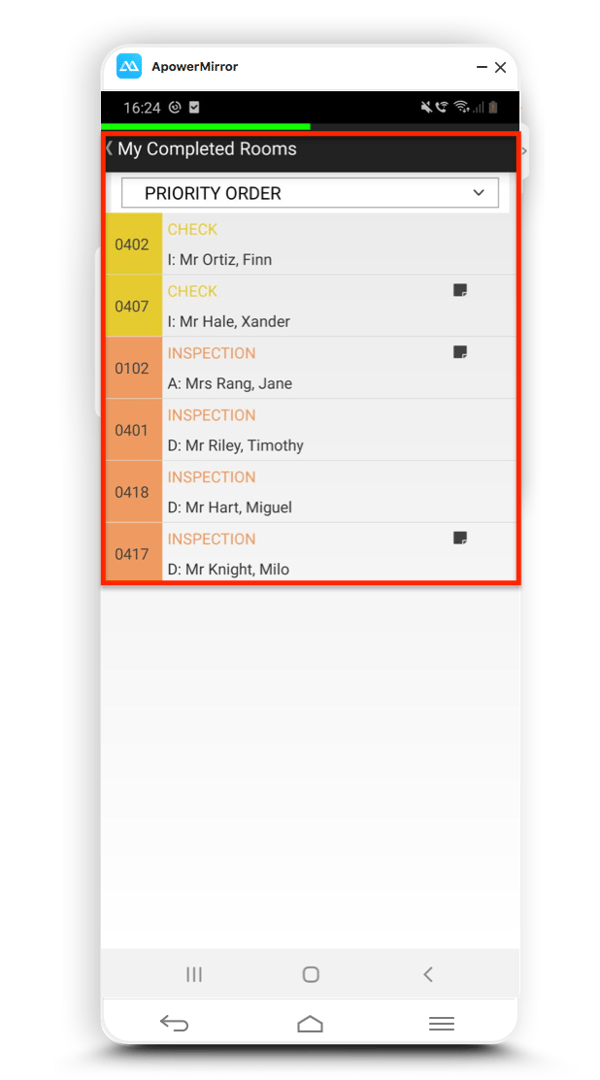
-3.png?height=120&name=Optii%20Logo%203x%20(2)-3.png)