Learn how easy it is to add a new role in Optii
What is a role in Optii Keeper?
Is a group of related skills to perform a given task.
Importance
When creating a new role it is important to make these roles match your organizational structure and the job function that each role need to perform.
Depending on the job function or responsibilities of each role you will provide access to a different set of functions on the Optii Keeper App or the Hub.
Creating a new role
To create a new role simply click on the menu bar the three horizontal lines on the top left-hand side of your screen, and expand the black column to show us the headings.
Click on ‘Configuration’ and then select ‘Roles’. Then click on ‘Add New Role’ located on the top right-hand side of your screen.
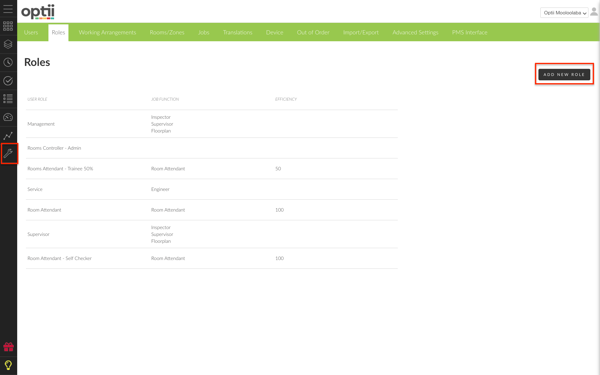
What to select?
If you are creating a new role:
- Start by entering the new role.
- Select the efficiency required for the job by clicking on the arrow and selecting the percentage number from the dropdown list options.
- Select the access that the role requires to perform.
Tips: If creating a 'Room Attendant' role, set the Efficiency percentage for the Room Attendant. If you have a new user or trainee Role, set the percentage to a lesser number e.g. 50% = the less amount of rooms and the extra time is allocated to the user to clean the rooms
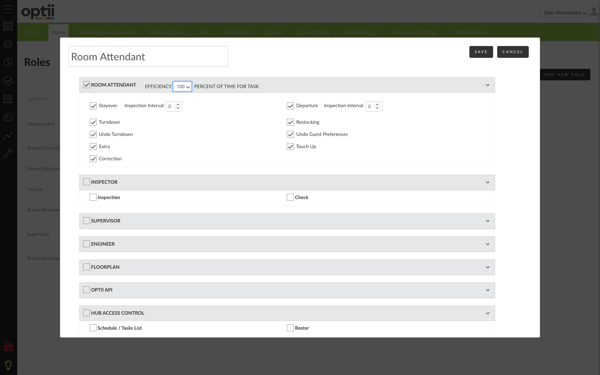
Interval Values
If creating a 'Room Attendant' role, the Inspection Intervals entered to determine if an inspection task will be created or if the room status changed to "VI" (Vacant Inspected) upon completion of each clean type.
Inspection Interval cero
If you leave the inspection interval options in cero then Optii will not create an inspection after completing the cleaning task, and the room will change from Vacant Dirty to Vacant Inspected.
Inspection Interval one
If you leave the inspection interval options in one then Optii will create one inspection for each cleaning tasks performed by the room attendant
Inspection Interval two or more
If you leave the interval inspection interval options by two or more Optii will create an inspection after two or more cleaning tasks performed by the room attendant.
Save the changes
Once you have selected the options for the role go ahead and click on 'Save', and immediately the new role will be created.
It’s a pretty simple process really, simply create and name the new role, select the efficiency to confirm the options to access the Optii Keeper from the App and the HUB, and then click on Save to create the new role
Tips: you should only grant access to configuration to those senior managers who are responsible to make changes in your system. For more information consult with your direct manager or contact your Optii representative.
-3.png?height=120&name=Optii%20Logo%203x%20(2)-3.png)