Learn how to identify the symbols, colors, and task types on your Room Attendant Schedule
The room attendant schedule function in Optii allows you to manage your team wherever they are during the operation hours; the fully automated 360° console, will provide maximum control to effectively manage your room attendants from your computer or tablet and unleash your full potential to provide better guest rooms turnaround and savings on your payroll.
To access the Room Attendant Schedule click on the menu bar located up the top of the screen, below the OPTii Keeper icon, you’ll see three horizontal lines, then go ahead and click on 'Room Attendant Schedule'
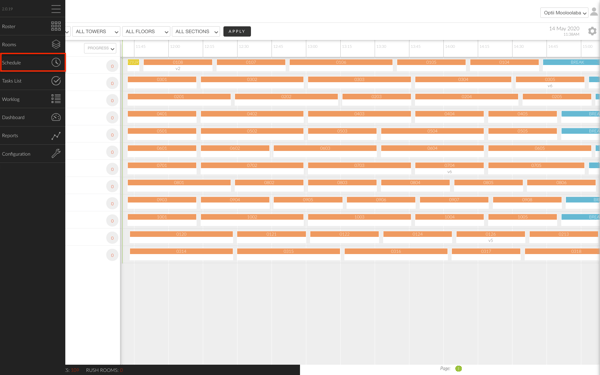
You’ll see the list of Room Attendants on the left-hand side and their schedules to the right of their names.
The rooms have been allocated to them and you can track their progress and see at any point in time where they are and in which room they’re working.
This provides us with a great overview and reduces time spent searching the floors for our staff. It simplifies our day to day supervision and management of both operations and staff.
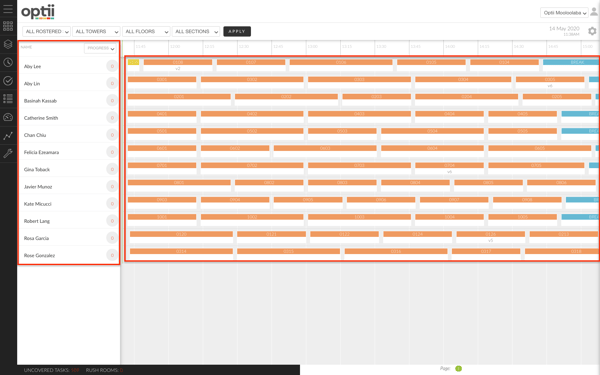
You’ll notice on the right-hand side of the schedule that the colours orange, green, yellow, blue and purple are present in the schedule.
Colors & Task Types:
- Orange represents a Due Out or Departure room.
- Green colour represents stayover cleaning.
- Yellow indicates a Touch-up or Correction.
- Blue indicates a break.
- Purple represents a Turndown cleaning.
The size of the rectangle for each particular task equals the amount of time required for a particular cleaning task to be completed.
For example: if a departure cleaning for a suite requires 45 minutes of cleaning vs a departure cleaning for a standard room requires 30 minutes, you will notice that both departure tasks will have a longer or shorter size when you compare them both.
Use this to ensure your team are always right on track with the scheduled time and they are productive during the shift.
Symbols:
Inside of each colour-coded rectangle, you will find different icons, reading these icons will allow you to identify at a glance if a room has a particular arrival guest or when is on a rush.
-1.png?width=600&name=Screen%20Shot%202020-05-14%20at%2012.06.49%20pm%20(2)-1.png)
The importance of identifying these icons, allows you to quickly understand what are the requirements of each particular cleaning task.
Here are some tips:
- If the red triangle appears on the rectangle then you should monitor that the room attendant is taking care of the room so you can provide a faster turnaround for your arrival guest.
- If the room has a black triangle on the rectangle you should know that you have a room attendant currently cleaning the room. Just make sure that the room attendant is always cleaning the room as per the scheduled time.
- If you see the room with a pause icon on the rectangle, find out why? often room attendants pause a room because they don't have linen to complete the cleaning, or the vacuum cleaner is not working and they are waiting to be replaced. Unblocking the bottlenecks that your team experience will allow you to have your team cleaning rooms and being productive during the shift.
- If you see a note icon on the rectangle, check what is about? your room attendants may want to communicate or leave a reference of what they found in the room. For example, one glass wine broken, found it when entering the room.
- Use the occupied indicators to know the cleaning status of the room, if the occupied indicator is on the rectangle that means the room is still occupied or Dirty Occupied. If the icons disappear later on the day, the room is now vacant or Dirty Vacant, so your room attendant can confidently knock on the door and check if it's ready to clean.
- The arrival indicator will help you to either prioritise a room if this has not been prioritised through the normal queued in your PMS system or identify if a particular room attendant has too many arrival rooms and may require help to get these rooms cleaned for the arrival time.
The room attendant schedule is the perfect opportunity to drive efficiencies on a daily basis to your housekeeping operations. The more you use the schedule in Optii the more you will become a master in managing your team for better guest experiences and maximise your savings in your payroll.
-3.png?height=120&name=Optii%20Logo%203x%20(2)-3.png)