What does this button do? Pressing the 'Guest Checked Out' button from your device or within the Hub
This article will explain how the 'Guest Checked Out' feature works and when to use it.
Have you been tempted to press a button without knowing exactly what will happen next? We admire your adventurous spirit, but also want to help you explain all of the ins and outs of Optii.
The 'Guest Checked Out' button can be viewed under the reservation details area of an Occupied Stayover room within the Hub or the Inspector's device view on the Optii app. The purpose of this button is to allow an Optii Inspector or Manager to update a Stayover Clean task to a Departure Clean task upon finding an occupied room unexpectedly vacated. By updating the cleaning status, a discrepancy will be created -- alerting the Front Desk that action is required.
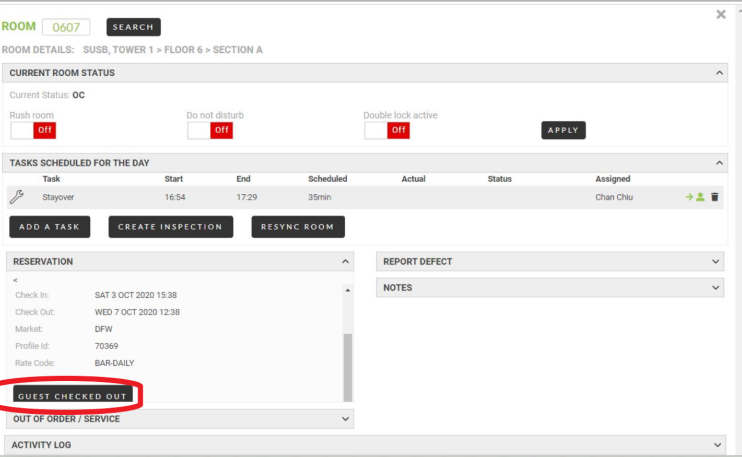
Selecting this button will indicate to Optii that this room has checked out and the room status will be updated from OD to VD. This action will cancel the existing Stayover cleaning task and create a new Departure clean task. You will receive a confirmation pop up alert prior to confirming this change:
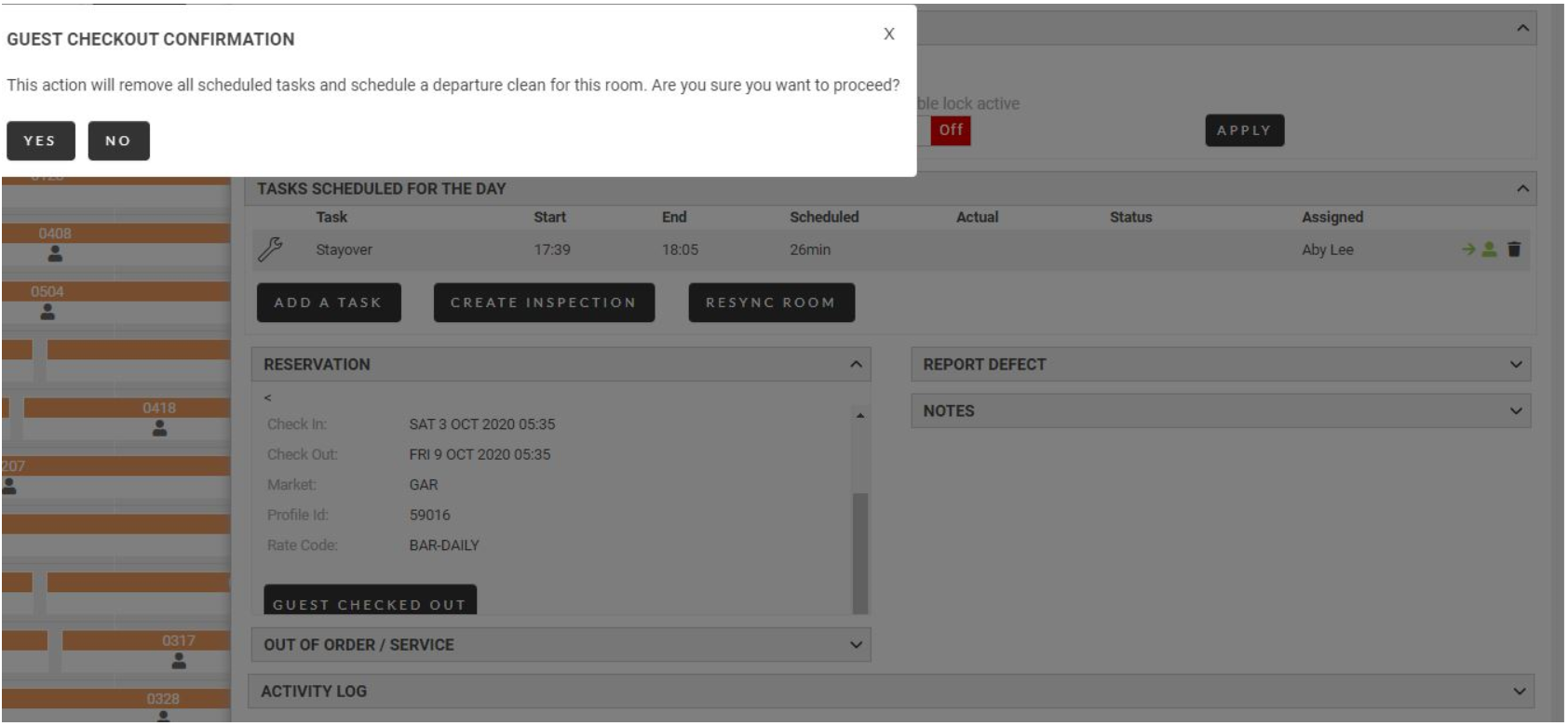
The 'Activity Log' will reflect the update as seen below:
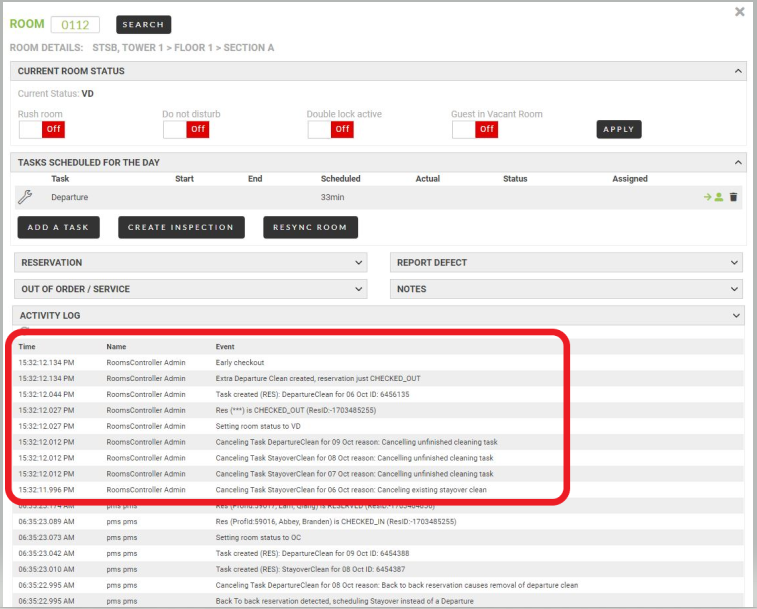
Once the 'Guest Checked Out' action has been confirmed, the affected room will appear as a discrepancy between Optii and the PMS. This discrepancy will prompt the Front Office to make the appropriate change to the reservation and allow the Room Attendant to complete the correct cleaning task. The discrepancy report will appear under the 'Front Desk Dashboard'.
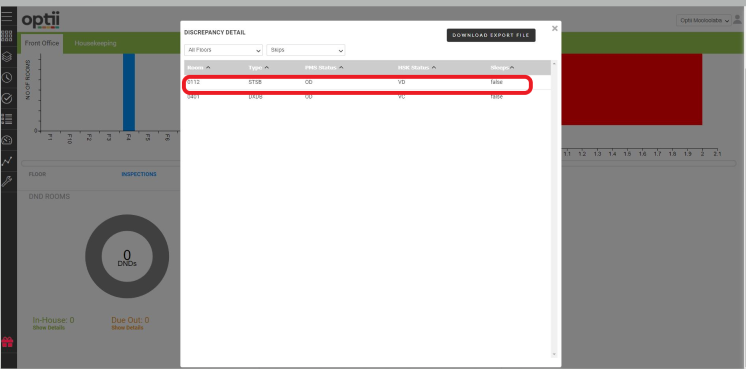
This feature is a powerful one, so use it wisely and correctly! If you have any questions about this Optii feature or any other features you are exploring -- we can help! Reach out to our Success Team at help@optiisolutions.com!