When task are not auto-assigned you have to manually assign them in separate sections, here is where.
On the hub as you have seen, there are two locations where we have an uncovered task menu. Each menu allows you to assign task but they have different purposes and direct different people.
UNCOVERED TASK for Room Attendant
One menu is located on the schedule screen which only shows the RA cleaning task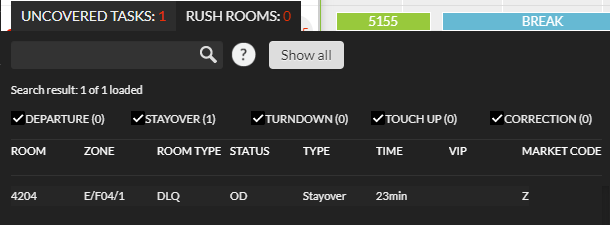
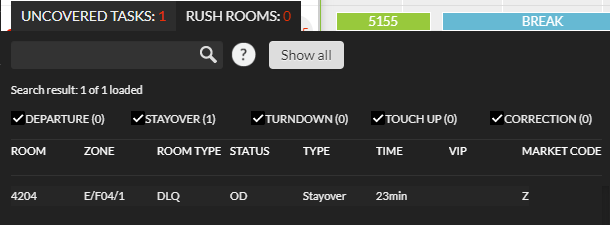
- On the left hand, panel click on the schedule
- On the bottom of the schedule, a screen will appear in the covered taskbar.
- Click on this and the screenshot above will appear
- This is the screen to only schedule the RAs and not the supervisors. Here you will find the uncovered rooms from yesterday as well as any rooms that have recently checked out and now needs a departure clean
- Click on the room that needs to be completed by the same RA
- Then on the right-hand side click on the RA name and click on the Assign button
UNCOVERED TASK for Supervisors
The other uncovered task menu is located on the task list screen which shows supervisors uncovered task.
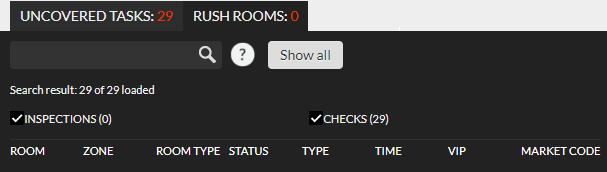
- On the left hand, panel choose the inspector task list
- At the bottom of the screen will be a similar uncovered task menu
- The biggest difference between the two would be the available checkboxes. If it states inspections then you know that you are on the screen for supervisors.
- Select the rooms that need to be done by the same inspector.
- Then choose the Inspector on the right-hand side and press assign.
-3.png?height=120&name=Optii%20Logo%203x%20(2)-3.png)