Lesson #7 Housekeeping Jobs for Inspectors & Supervisors in Optii
This lesson will walk you through the process of accessing, managing, and completing your assigned housekeeping jobs in Optii.
Hello Optii Users!
A very warm welcome to this crucial lesson, specifically designed for our valued Inspectors and Supervisors! This guide will empower you to master the "My Jobs" functionality in Optii, focusing on the critical task of performing efficient and effective room inspections.
We know that ensuring room quality is paramount to guest satisfaction, and Optii provides the precise tools to streamline this process. By the end of this lesson, you'll be able to confidently access, manage, and complete your assigned inspection jobs, ensuring rooms meet the highest standards before guest arrival. Let's make every room perfect!
Who is this lesson for?
- General Manager or Hotel Managers
- Director or Housekeeping Managers
- Assistant Housekeeping Managers or Senior Supervisors
- Optii Hotel Champion
- Housekeeping Inspectors or Supervisors
Lesson Details:
Format: Tutorial Video
Duration: 12 minutes
Format: Written Lesson
Estimated Reading time: 10 to 12 minutes
What you will learn?
- Access Your Daily Inspection Assignments: Discover how to find your assigned inspection jobs within the Optii mobile app.
- Understand Inspection Triggers: Learn when inspections are typically allocated, whether automatically after cleaning, for corrections, or for status checks.
- Start a Room Inspection: Master the steps to initiate an inspection, mark it "In Progress," and review crucial room and reservation details, including inspection checklists.
- Report Issues and Requests: Learn to pause your inspection and efficiently submit maintenance or houseman requests, providing necessary details, locations, and even photos.
- Track Reported Issues: Understand how to monitor the status of any requests you've submitted.
- Finalize an Inspection (Pass or Fail):
- Complete & Pass: Learn how to mark an inspection as passed, updating the room status in Optii and your PMS to "Done" or "Inspected/Ready."
- Complete & Fail: Discover how to fail an inspection, which automatically generates a "Correction" job for the room attendant and creates a new "Check" job for you to re-verify the correction.
- Review Completed Inspections: Learn how to view all your completed inspection jobs using the "Status" view.
- Set Cleaning Exception Room Statuses: Understand how to set statuses like "Do Not Disturb (DND)," "No Service Required (NSR)," "Clean Rooms / Sleep Out No Show," and "Double Lock Active (DLA)" directly from the app.
Available with any of the following subscriptions:
- Housekeeping
🎥 Click below to watch this tutorial video!
Written Lesson
Your Guide to "My Jobs" in Optii: For Inspectors & Supervisors
Welcome to this crucial lesson, specifically designed for our valued Inspectors and Supervisors! This guide will empower you to master the "My Jobs" functionality in Optii, focusing on the critical task of performing efficient and effective room inspections.
We know that ensuring room quality is paramount to guest satisfaction, and Optii provides the precise tools to streamline this process. By the end of this lesson, you'll be able to confidently access, manage, and complete your assigned inspection jobs, ensuring rooms meet the highest standards before guest arrival. Let's make every room perfect!
1. Accessing Your Housekeeping Job Assignments
To view your daily housekeeping jobs (Inspections or Check Jobs):
- Log in to the Optii App: Open the Optii app on your device and enter your login details.

- Go to the Homepage: Once logged in, you'll land on the Homepage. This is your starting point.

- Open the Menu: Look for three dots or lines (usually at the top left corner of the screen). This is the menu button. Tap it.

- Select "Jobs": In the menu list, find and tap "Jobs."

- Find "My Jobs": You'll see "Status: View" in purple at the top of the screen. Tap it. A dropdown menu will appear. Select "My Jobs" from this menu.

Now you'll see all the jobs assigned to you by your manager!
📘 To learn more about the different colors and symbols in Optii, click: https://help.optiisolutions.com/housekeeping-job-names-colors-and-symbols
2. Starting a Housekeeping Job (Beginning a Room Inspection)
Once you've found your assigned jobs, it's time to start inspecting!
- Understand Inspection Triggers: Inspections are often automatically given to you after a room attendant finishes a cleaning job (like a departure or stayover). They also appear when a correction or touch-up is scheduled, or when you need to physically check a room's status due to things like a room move, an out-of-order/service status, or a pickup.
- (To learn more about all housekeeping job types, click here.)
- Choose a Room: Look at your "My Jobs" list and select the room you're going to inspect first.

- Tap "Start": Once you've selected the room, tap the "Start" button. This tells Optii you've begun inspecting that room.

- Credits: Information about any credits associated with the room.
- Room Type: The type of room (e.g., single, double, suite).
- Reservation Details: Guest information, if available.

- Checklist Tasks: A list of specific tasks for inspection. Make sure you follow these! Contact your direct manager for more information on your checklist.
 Check the Details: After tapping "Start," the job status at the top of the screen will change to "In Progress." Take a moment to review the information for that room. You'll likely see:
Check the Details: After tapping "Start," the job status at the top of the screen will change to "In Progress." Take a moment to review the information for that room. You'll likely see:
- Notes: Any special instructions or notes left by your colleagues or manager.

-
3. Reporting Issues (Maintenance/Houseman Requests)
Sometimes you'll encounter a problem during an inspection, like a broken item or something missing. Here's how to report it:
- Add a Job: Tap "Add Job." This allows you to create a new request related to the room.
- Select the Action: Choose the type of help you need (e.g., "Replace" for a Bathroom Light, "Deliver" for missing amenities).
- Select the Job Item: Be specific about what needs attention (e.g., "Broken Toilet," "Crib").
- Select the Location: If necessary, specify the exact location of the problem (e.g., "Room 1706").
- Optional: Add a Note: Provide more details! Add a note explaining the issue (e.g., "Near hand basin," "Guest requested extra pillows").
- Optional: Add a Picture: A picture is worth a thousand words! If possible, take a photo of the problem to help the maintenance team understand the issue.



4. Tracking Reported Issues (Following Up on Your Requests)
After you report an issue, it will appear in the "My Added Jobs" column next to "My Assigned Jobs." This lets you keep track of your requests.
You'll be able to see if the job is:
- "Not Started"
- "In Progress"
- "Completed"
- "On Hold"
- "Cancelled"

5. Completing a Job (Finishing the Inspection or Check of a Room)
Once you've finished inspecting or checking a room and completed all the checklist tasks, it's time to "Fail" or "Pass" the "Inspection" or "Check."
Here's how to finalize your room Inspection or Check using your Scoring Checklist:
- Review Your Scoring Checklist: Before proceeding, take a moment to double-check that you've addressed every item on your checklist. This ensures nothing has been overlooked and that the room meets our high standards.
- Choose the Appropriate Completion Option:
- Tap "Complete & Pass": Once you're confident in your inspection, tap the "Complete & Pass" button. This action triggers an important workflow:

- Optii Status Update: Optii will update the status of the room to "Done."
- PMS Update: Optii will update your Property Management System (PMS) to indicate that the room is now Inspected or Ready for a Guest to check-in.
- Tap "Complete & Fail": If you are not satisfied with the standard and would like to send a correction for your housekeeper to rectify the cleaning, click on "Complete & Fail." This action triggers an important workflow:
- Tap "Complete & Pass": Once you're confident in your inspection, tap the "Complete & Pass" button. This action triggers an important workflow:
- Automatic Correction Generation: Optii will automatically create a "Correction" job for the designated Room Attendant or team member you've selected. This allows them to address any minor issues or adjustments flagged during your inspection.




- Attendant Completion and Check Task: Once the Room Attendant or team member completes the required correction, the system will create a new "Check" job for you. This task serves as your final confirmation that the correction has been executed effectively and the room is now fully prepared.


💡 Bonus Tip: After completing an inspection or correction job, it will disappear from your "My Assigned Jobs" list. Don't worry, it's not gone forever! You can still see all your completed rooms using the "Status" view.


6. DND, NSR, Clean Rooms, and Double Lock Active with Optii Housekeeping
Optii now allows you to set crucial cleaning exception room statuses directly from the app:
- Do Not Disturb (DND):
- Click on the job.
- Click on the Room Number.
- Select "Do Not Disturb."



- No Service Required (NSR):
- Click on the housekeeping job.
- Select "No Service Required."



- Clean Rooms or Sleep Out No Show:
- Click on the housekeeping job.
- Select "Sleep Out No Show" (this is the same for any "Clean Rooms" you find).
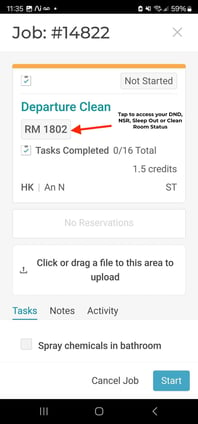


- Double Lock Active (DLA):
- Click on the housekeeping job.
- Select "Double Lock Active."



🚀 Congratulations on completing this lesson! You've taken another step on your learning journey. We hope you found the material engaging and informative. Keep up the great work, and we look forward to seeing you in the next lesson!
Are you a Head of a Department or Optii Champion? Click here to continue to the next lessons👇
Lessons & Resources:
Optional Lessons & Resources:
Would you like to learn more?
Have questions or need help?