Lesson #2 Adding Hours, Credits and Locations to your Housekeeping Team
Learn how to update your team members working hours, credits and locations in their profile within Optii
Hello Optii Users!
A very warm welcome to this essential lesson! We're delighted to guide you through the simple yet powerful steps to effectively update your team members' working hours directly within their Optii profiles.
By taking a few moments to accurately reflect their availability, assigned credits, and preferred locations, you'll unlock the full potential of Optii's scheduling capabilities.
This small but crucial task will empower you to truly optimize your daily housekeeping timelines and significantly improve your overall scheduling efficiency. Let's make sure your team is always in the right place at the right time!
Who is this lesson for?
- General Manager or Hotel Managers
- Director or Housekeeping Managers
- Assistant Housekeeping Managers or Senior Supervisors
- Optii Hotel Champion
Lesson Details:
Format: Video Tutorial
Duration: 3 minutes
Format: Written Lesson
Estimated Reading Time: 5 to 7 minutes
What you will learn?
- Access and navigate to individual team member profiles within Optii.
- Update working hours for each team member, including start and end times.
- Adjust daily credit allocations for team members to accurately reflect their capacity.
- Modify preferred work locations or areas for each team member, if applicable.
- Understand the impact of accurate working hours, credits, and locations on Optii's intelligent job assignment and timeline optimization.
- Ensure optimal scheduling and efficient allocation of tasks for your entire housekeeping team.
By the end of this lesson, you'll be able to confidently manage your team's availability in Optii, leading to a more streamlined and productive housekeeping operation!
🎥 Click below to watch the tutorial video!
Written Lesson
How to Update Team Member Working Hours
This quick guide will show you how to update your team member's working hours in their profile to make daily timeline creation as efficient as possible
Step 1: Access the User Profile
- Go to the user's page in Settings
- Click on the desired team member.

Step 2: Navigate to Employment Settings
- Click on "Employment" from the left-hand side menu.

Step 3: Update Working Hours
- Add the following information for each shift:
- Day: The day of the week.
- Start Time: The shift's start time.
- End Time: The shift's end time.
- Credits: The number of credits assigned to the shift. In this case the goal credit quota for the shift.
Note: if this fluctuates daily you can always adjust the credit on the day of the roster when assigning rooms. - Role: The team member's role during the shift.
- Don't forget to click 'Update' when you finish
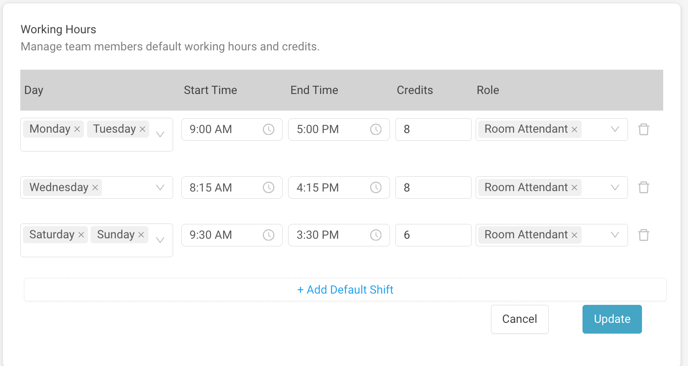
Bonus Tip: Add multiple default shifts as needed. For example, one for room attendant on Monday and one for supervisor on Tuesday. 😎
Step 4: (Optional) Add Locations and Tags (for Housekeeping Staff)
If applicable, add the desired locations and tags to all users, especially Housekeeping Room Attendants and Supervisors.
- Add the relevant locations and tags to each user's profile.

Click below to watch the tutorial video
Duration: 1 minute
💡 Tip: In Optii, "tags" are often referred to as "sections" in the hotel industry. These sections represent specific areas of a floor or level, making it easier to assign jobs and track employee productivity.
Are you a Head of a Department or Optii Champion? Click here to continue to the next lessons👇
Lessons & Resources:
- Lesson #3 Housekeeping Create your weekly schedule
- Lesson #4 Assign Housekeeping Jobs for Rooms in Optii
- Lesson #5 Navigating the Timeline View
- Lesson #6 Housekeeping Jobs for Room Attendants
- Lesson #7 Jobs for Inspectors & Supervisors
- Lesson #8 Reports for Optii Housekeeping
Optional Lessons & Resources:
- The Quick Access Code to create your Optii Profile
- Getting Started FAQs
- Housekeeping Job Names, Colors, and Symbols
- DND, NSR, Clean Rooms, and Double Lock Active with Optii Housekeeping
- Rooms Filtering Function in Optii
💡Tip: Feel free to share this valuable resource with your colleagues to explore Optii.